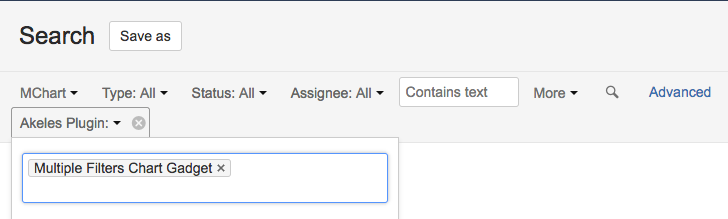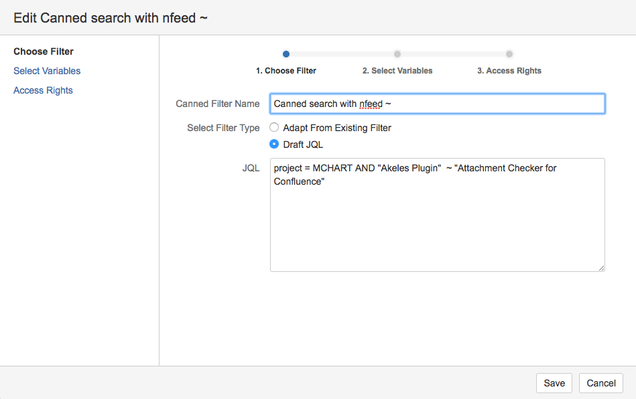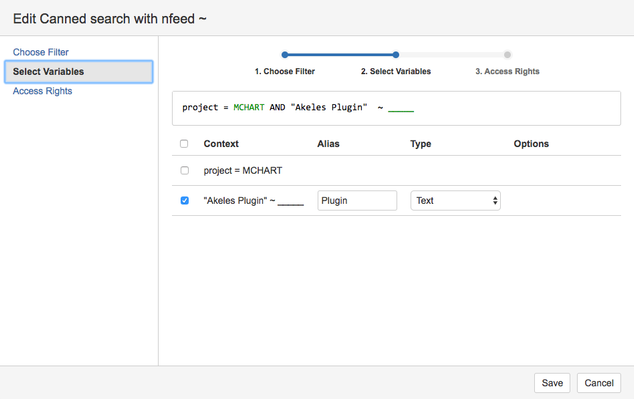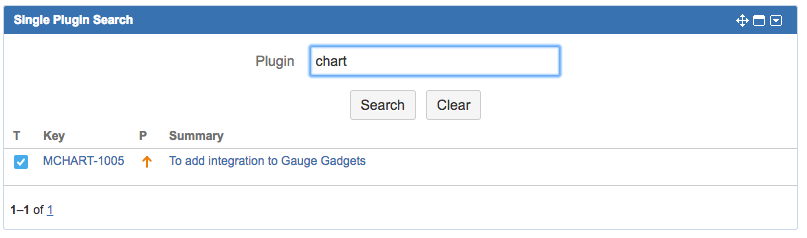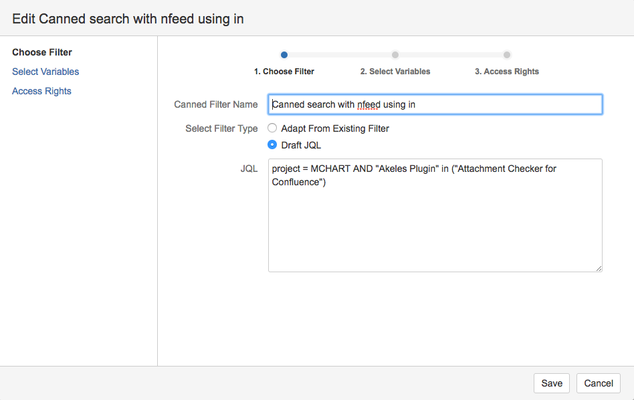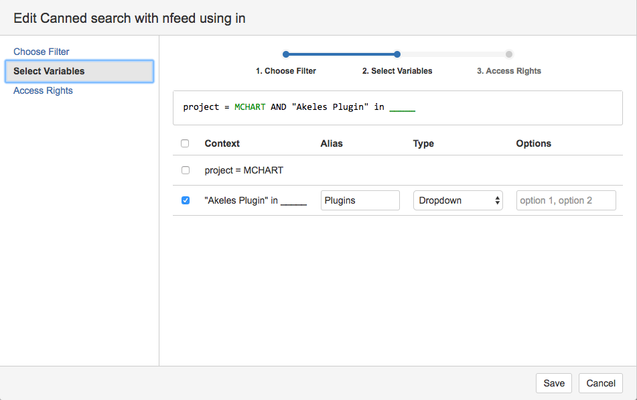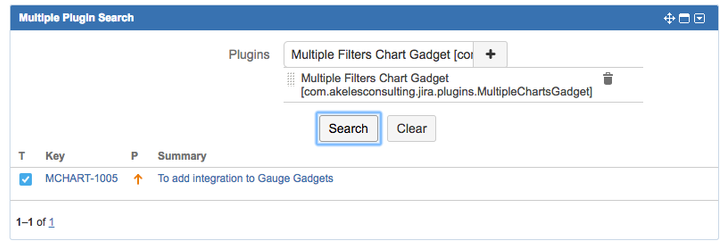How to Search with nFeed Fields
Background
nFeed is a Jira add-on that query data from various data sources (e.g. SQL, Active Directory, LDAP, REST APIs) and display them in Jira custom fields.
As the JQL representation is slightly different, it will display the option in the format <display value> <[id]>
For example, to search for a nfeed field which has the value Multiple Filters Chart Gadget
The JQL displayed in Advanced mode will be the following. The id of the entry (com.akelesconsulting.jira.plugins.MultipleChartsGadget) will be added to the display value in the JQL.
project = MCHART AND "Akeles Plugin" = "Multiple Filters Chart Gadget [com.akelesconsulting.jira.plugins.MultipleChartsGadget]"
This page demonstrates the 2 ways that Canned Search plugin can work with nFeed fields:
Text Search with Text field
You have to use the contains (~) operator in your JQL definition
Change the Type to Text
Now it will work with partial text search
nFeed_field In (options) Search with Dropdown field
To allow dropdown search, you need to use the IN operator. For example, Attachment Checker for Confluence is one of the options for the Akeles Plugin nFeed field
Change the Type to Dropdown
To view the options, just click on the text to display the dropdown, and then click on the + icon to add it to the selection
Reference
There is a an improvement to hide the id in the nFeed field in the dropdown select
CANNED-17 - Getting issue details... STATUS