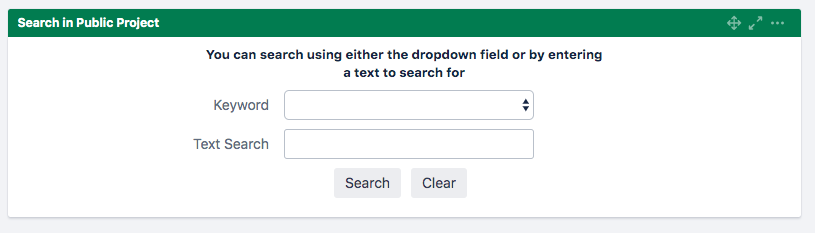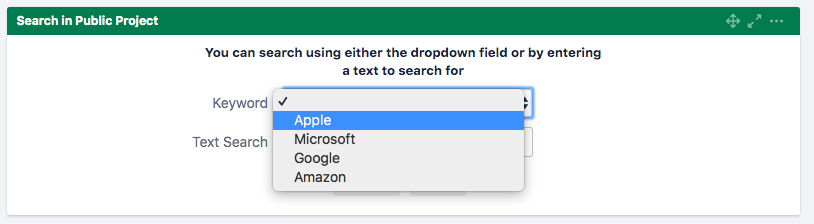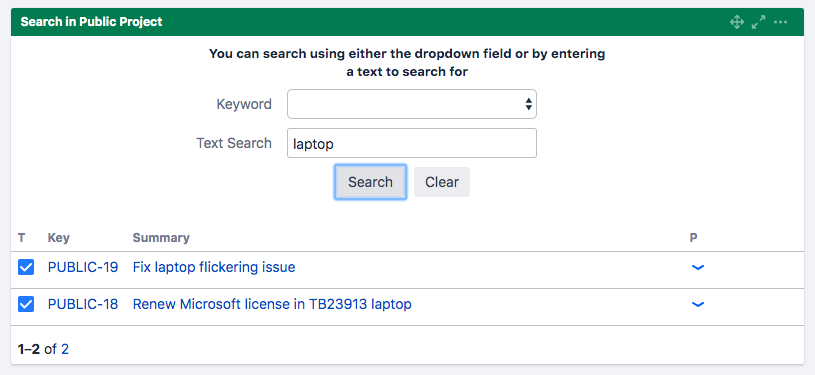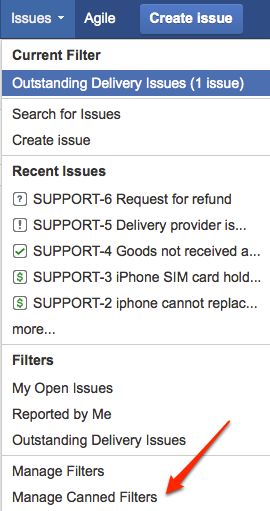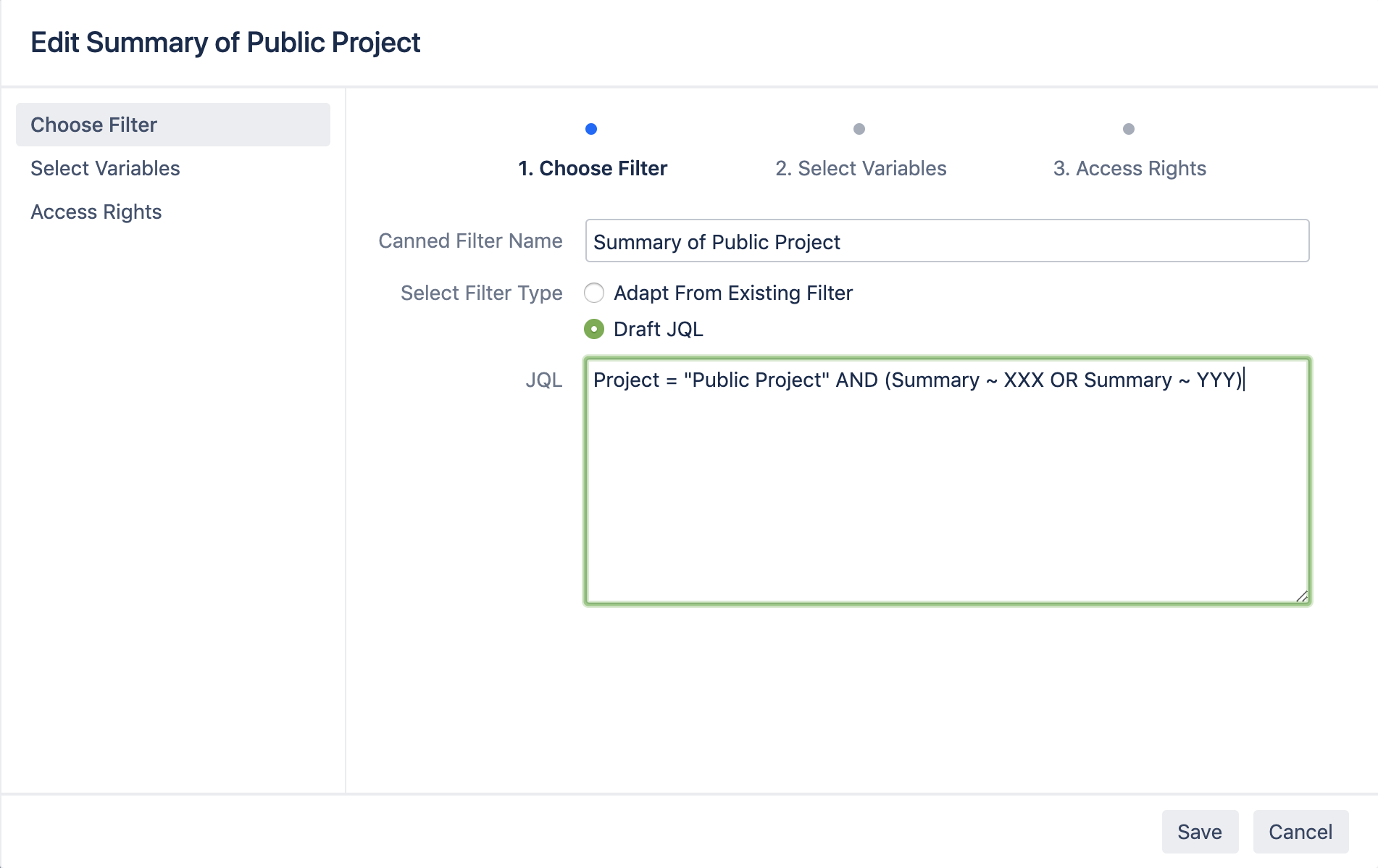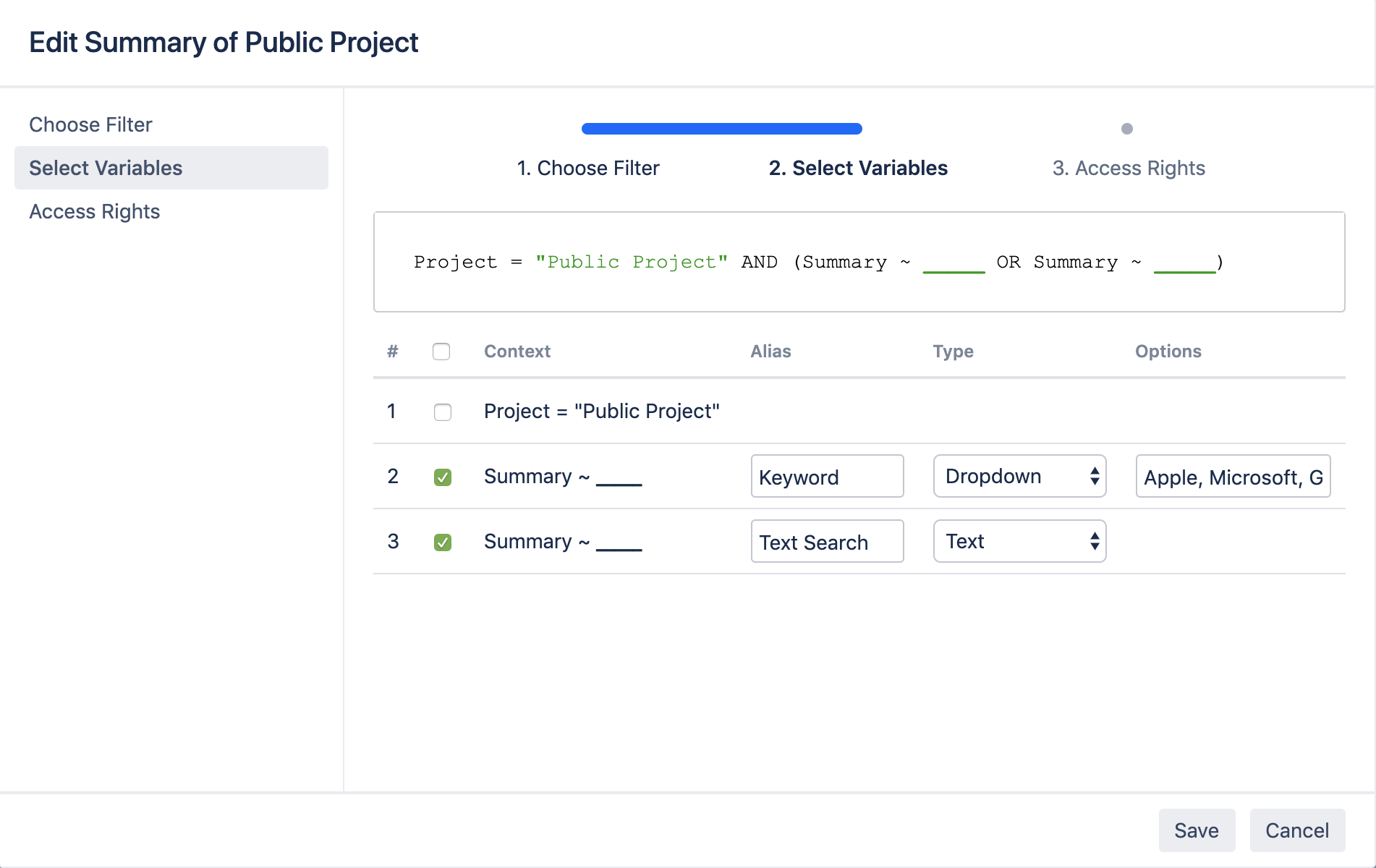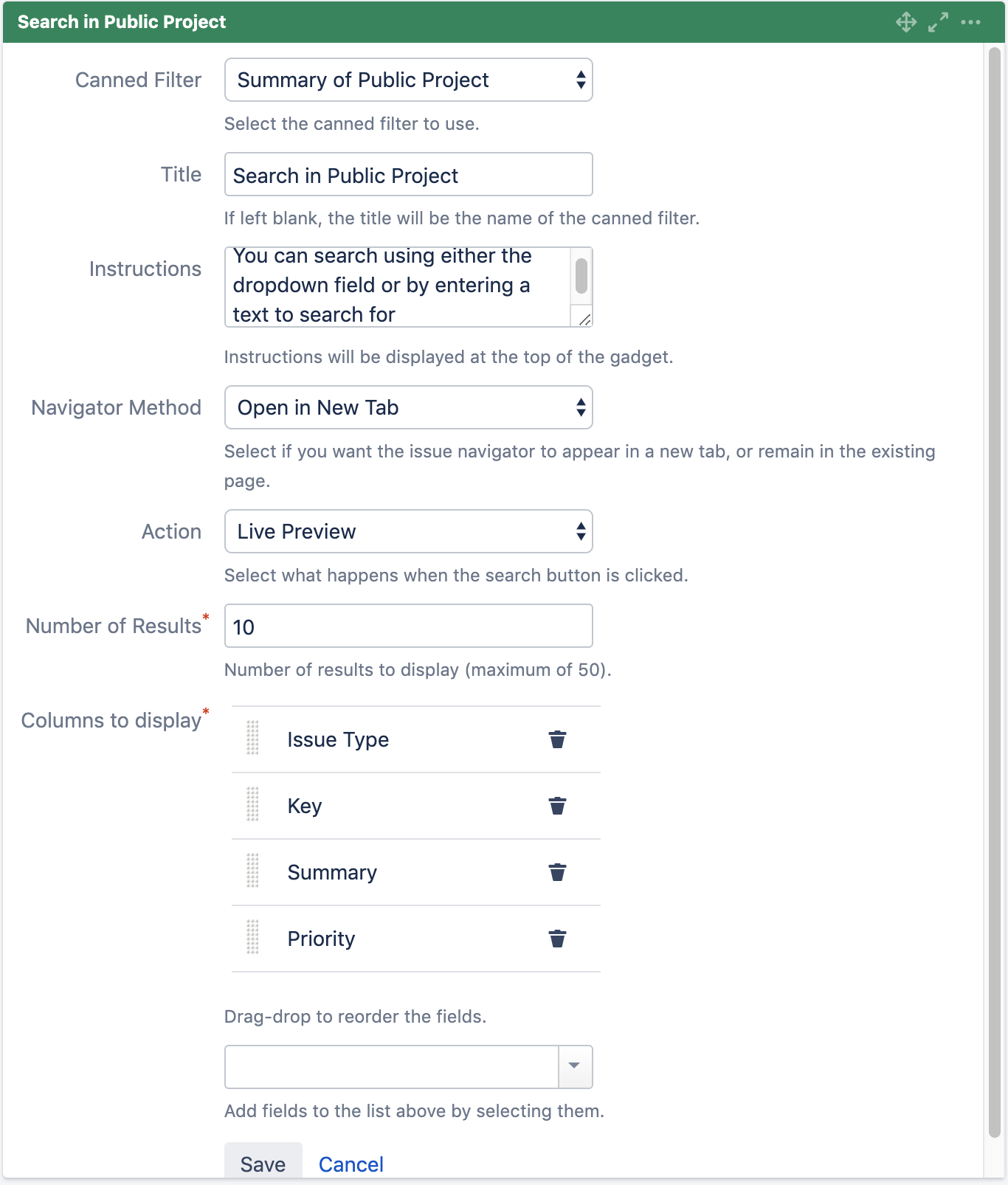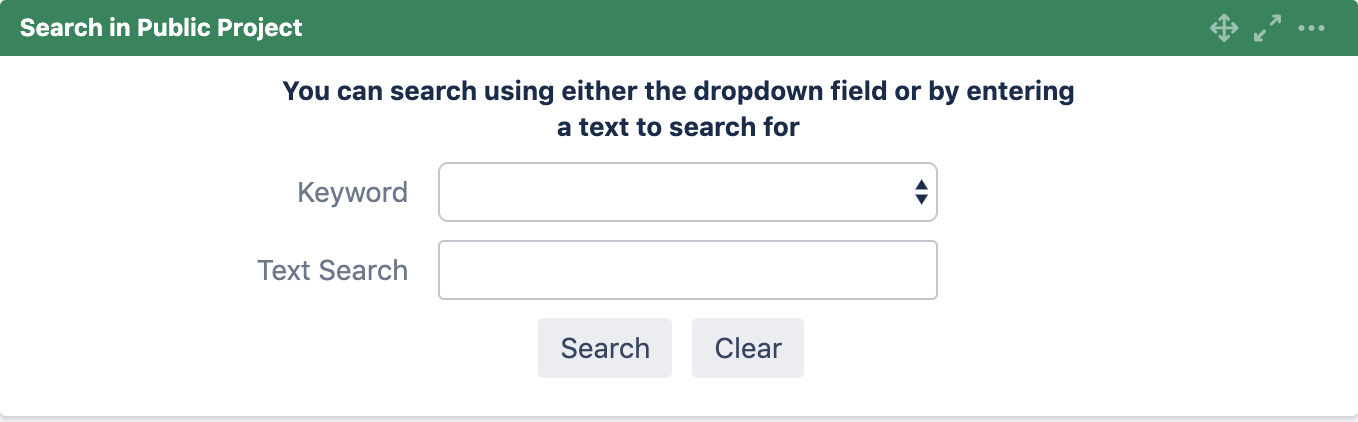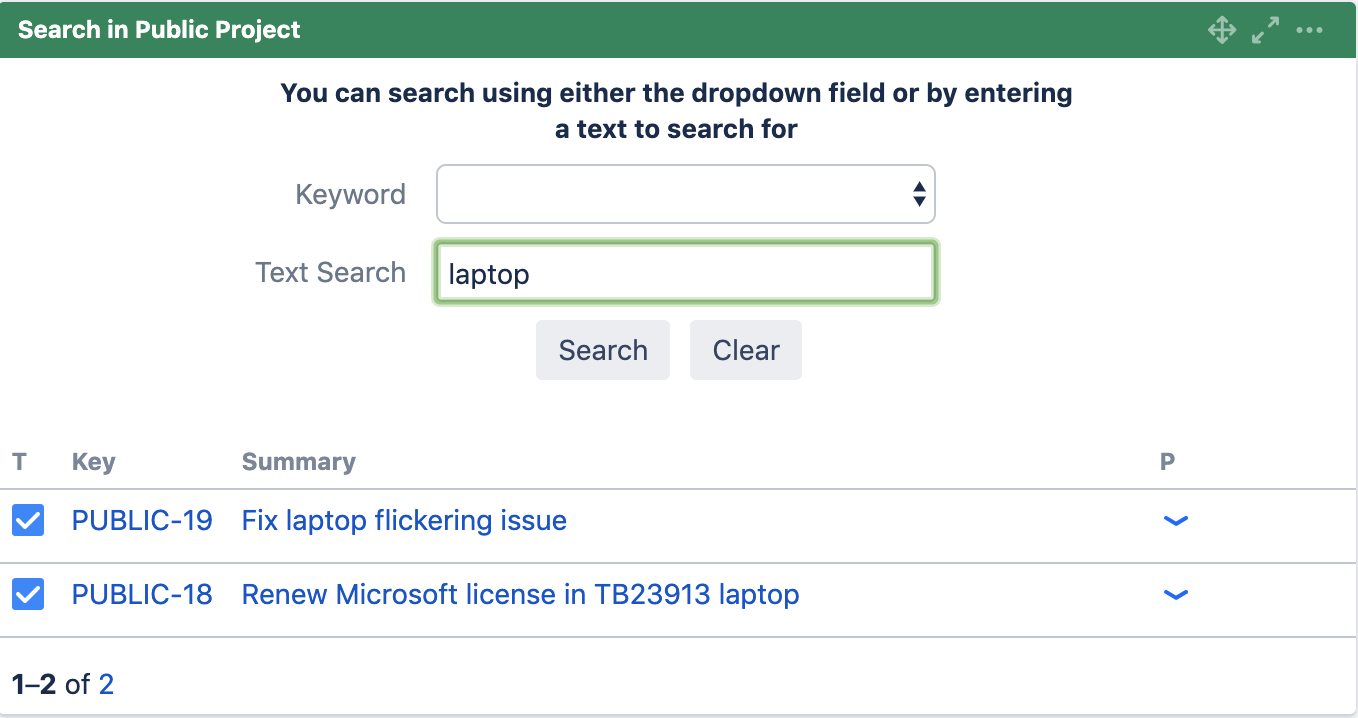How to allow users to search 1 single field from a dropdown list or a text box
Scenario
With the Canned Search Gadget, it is possible for users to search conveniently from a field with
- a predefined list of keyword; or
- user specified text
This is because when there is no value provided in the search box, the criteria is ignored for the search.
| Search from predefined options | Search with a specific keyword |
|---|---|
It is also possible that the 2 search fields can work in conjunction by using AND criteria in the JQL filter
How to do it
The Canned Filter adapts an existing Jira filter and allows you to select which fields to be displayed for searching and which fields to stay fixed
Step 1: Define a Canned Filter
A possible filter could be:
Project = "Public Project" AND (Summary ~ XXX OR Summary ~ YYY)
The use of "OR" logic will allow the same field to be searched multiple times, which means a variable can be configured to needs of users.
To create a Canned Filter to use,
- Select Manage Canned Filters under the Issues menu
- Click on Add Canned Filter
- Select the filter to be adapted from or draft the JQL directly
- Then click on the Select Variables link to proceed to step 2
Set the Summary field to be dynamic by clicking on the corresponding Select checkbox
A) -> The original value is replaced with an underline
B) -> It is possible to select the type of input box in the search gadget for that field (E.g. Dropdown, Text)
C) -> It is possible to display another name (alias) in the search gadget for that field (E.g. Keyword, Free Text)- Click on Save button to save. The list of Canned Filters is updated
Step 2: Create a Gadget to use on Dashboard
- Configure the Canned Search Gadget by filling in the configuration as below
- Click on the Save button
- Result on Dashboard
- To search, you can either use the dropdown field or by entering a text to search for and click Search