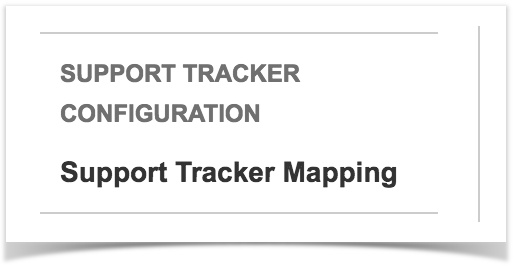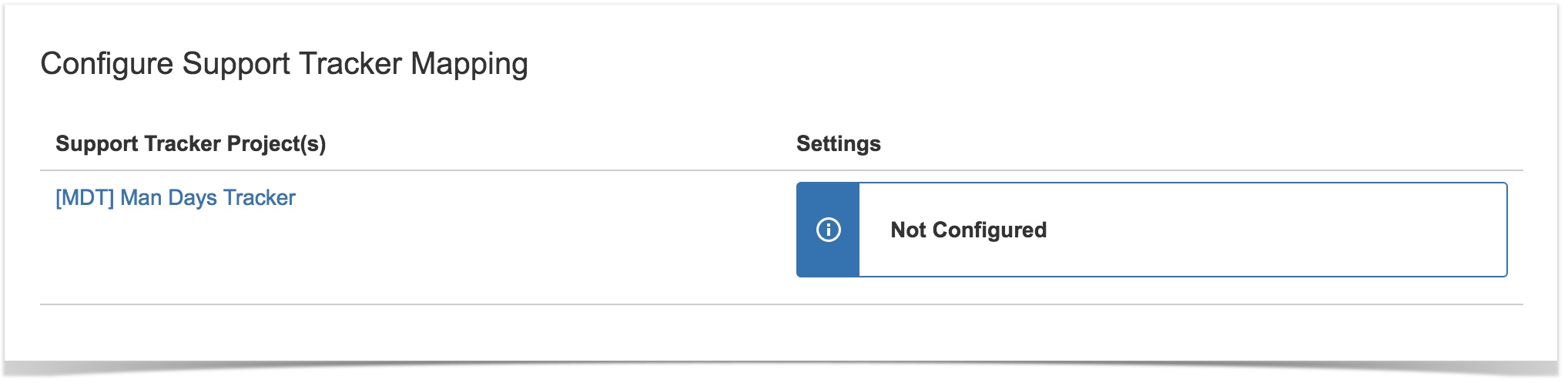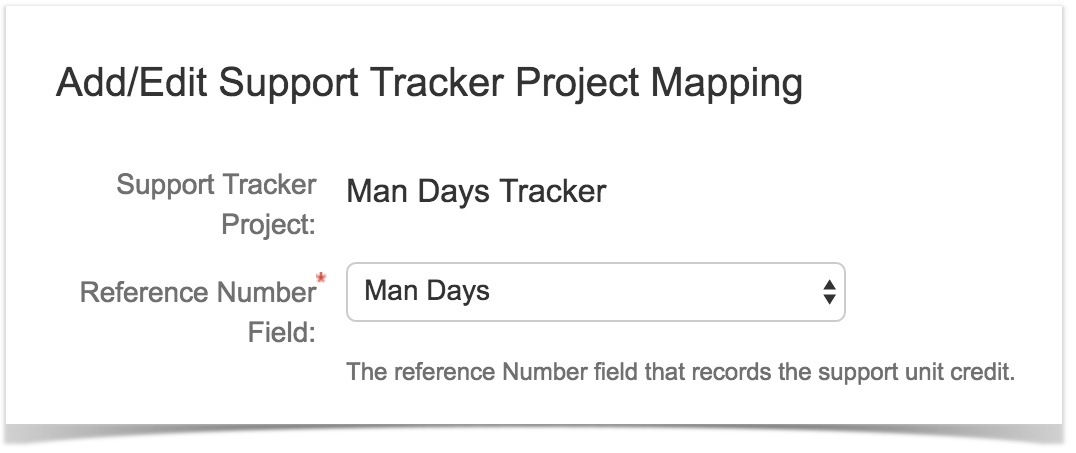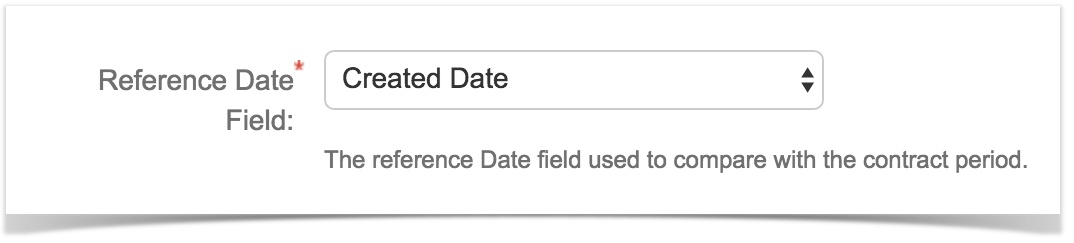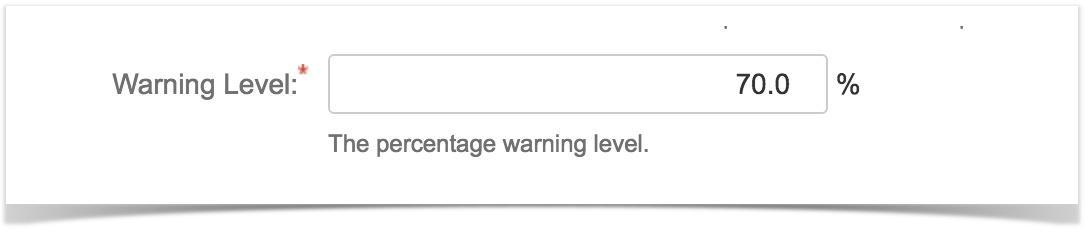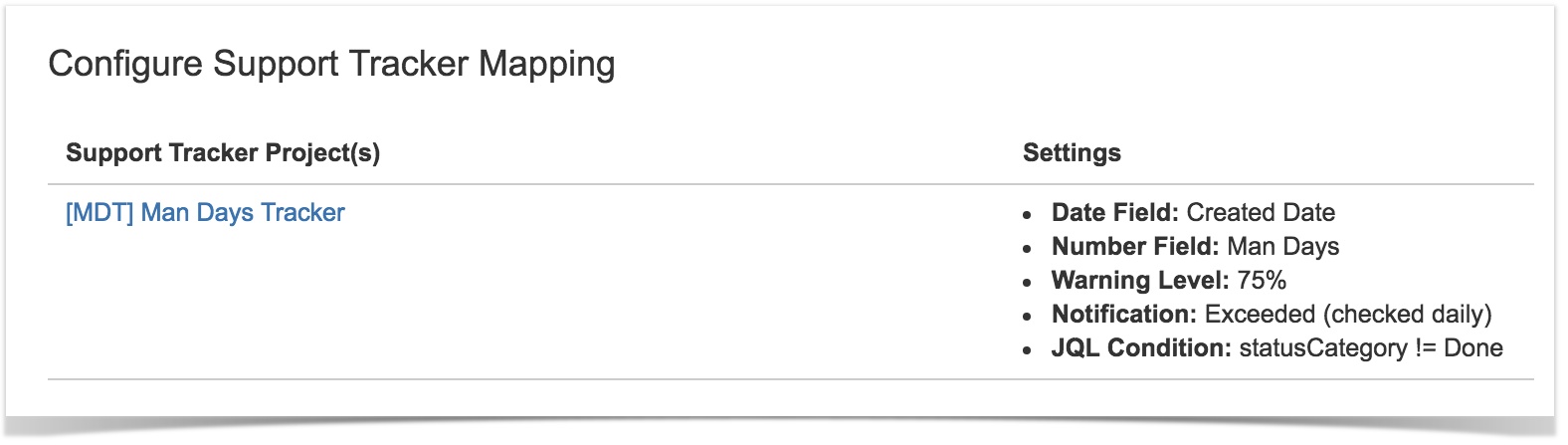/
Support Tracker Mapping
Support Tracker Mapping
Introduction
The Support Tracker Mapping allows user to configure each Support Tracker Project.
Settings for each Support Tracking Project includes:
- Reference Number Field – the number field containing the credit utilisation value in other Non Support Tracker project
- Reference Date Field – the date field to refer in other Non Support Tracker project that falls within the maintenance period (ST: Contract Start Date to ST: Contract End Date) in each Support Tracker Issue
- Warning Level – the percentage value to be deemed as warning level; the percentage is with respect to the ST: Total Credits in each Support Tracker Issue
- Notification Level – the notification setting for each Support Tracker Project to determine whether the Support Tracker Notification should be triggered
- JQL Query – any additional JQL condition to further refine the tracking condition for each Support Tracker Issue within the Support Tracker Project
Steps
- Go to Settings > Issues > Support Tracker Configuration > Support Tracker Mapping
- Or use the Jira shortcut 'g' + 'g' and type in Support Tracker Mapping
- Or use the Jira shortcut 'g' + 'g' and type in Support Tracker Mapping
- Click on the Support Tracker project name to edit the mapping
- Select the Reference Number Field
- This selection list will only include ALL Jira Number type custom field
- The reference number is equivalent to the credit unit to track
- The reference number should be a field common across all projects grouped together in the Support Tracker issue (support bucket)
- e.g. in this case the reference number field could be a number field called "Man Days"
Empty Reference Number field
This selection list will be empty if there are no existing Number fields in the Jira instance. Please create a Number field first before proceeding.
- Select the Reference Date Field
- This selection list will only include ALL Jira Date type custom field and Jira issue date field
- The reference date will be used to compare with the Maintenance Period define by the user for each issue within the Support Tracker project
- The reference date should be a field common across all projects grouped together in the Support Tracker issue (support bucket)
- Set the Warning Level
- The warning level is a percentage value, defaulted to 70%
- The warning level should be from 0 – 100%
- The warning level will be used to determine the colour of the report progress bar – the bar will turn orange if credit utilisation exceeds the warning percentage
- The warning level is also used to determine whether Workflow Validator and Background Notification will notify user when credit utilisation has exceeded the warning level or 100%
- Select the Notification Level
- The notification level will define the mode of notification
- None – no background notification will be triggered for this Support Tracker project
- Warning – notification will be set in each Support Tracker issue with credit utilisation exceeding the warning percentage
- Exceeded – notification will be set in each Support Tracker issue with credit utilisation exceeding 100%
- Warning & Exceeded – notification will be set in each Support Tracker issue with credit utilisation exceeding the warning percentage or 100%
- Select the Notification Frequency
- Daily – background notification will be sent daily
- Every Monday – background notification will be sent every Monday
- Every 1st day of the Month – background notification will be sent on the 1st day of each month
- The notification level will define the mode of notification
- Set the JQL Query
- The JQL Query added here will be used to further refine the report condition
The default condition is
project in (multi-project list) AND reference number is not EMPTY AND reference date >= start date AND reference date <= end date
If JQL Query condition is set, the JQL condition will be added to the default condition for each ticket in the mapped Support Tracker project
e.g. given the following JQL Query:
statusCategory != Done OR resolution is EMPTY
the full condition governing the report now becomes
project in (multi-project list) AND reference number is not EMPTY AND reference date >= start date AND reference date <= end date AND (statusCategory != Done OR resolution is EMPTY)
The report condition with the additional JQL Query (if any) will affect the following features:
- Save Configuration
- The main Support Tracker Mapping page will show a summary of each Support Tracker Project's mapping once the mapping has been configured
Related content
Support Tracker Project
Support Tracker Project
More like this
Quick Setup
Quick Setup
More like this
Support Tracker
Support Tracker
More like this
Support Tracker Report
Support Tracker Report
More like this
Support Tracker Notification
Support Tracker Notification
More like this
Use Cases
Use Cases
More like this