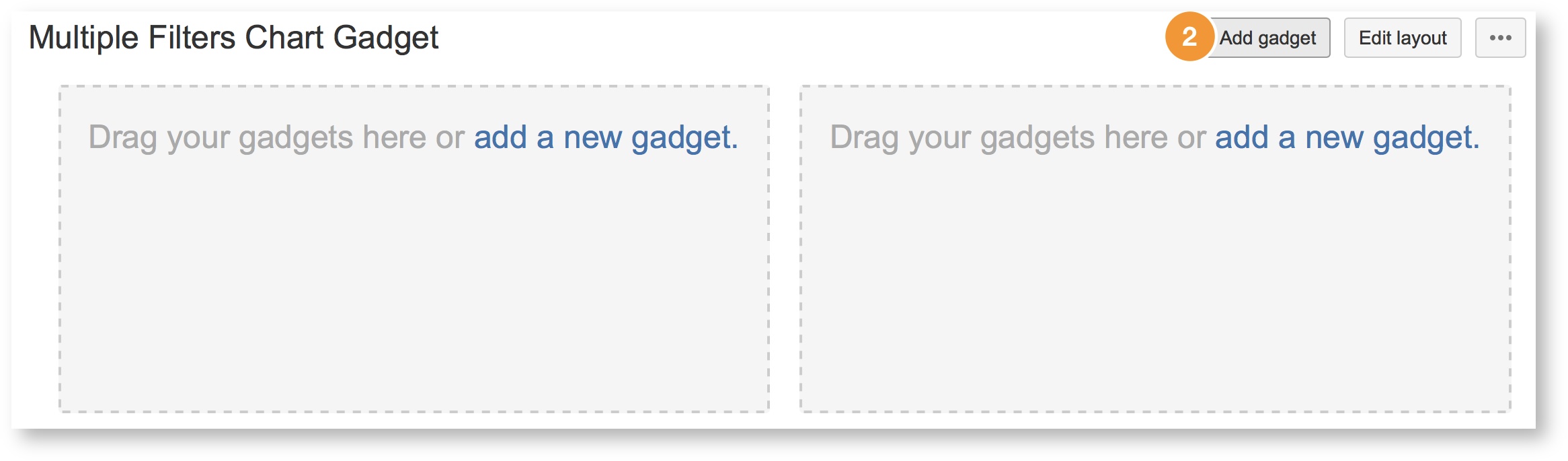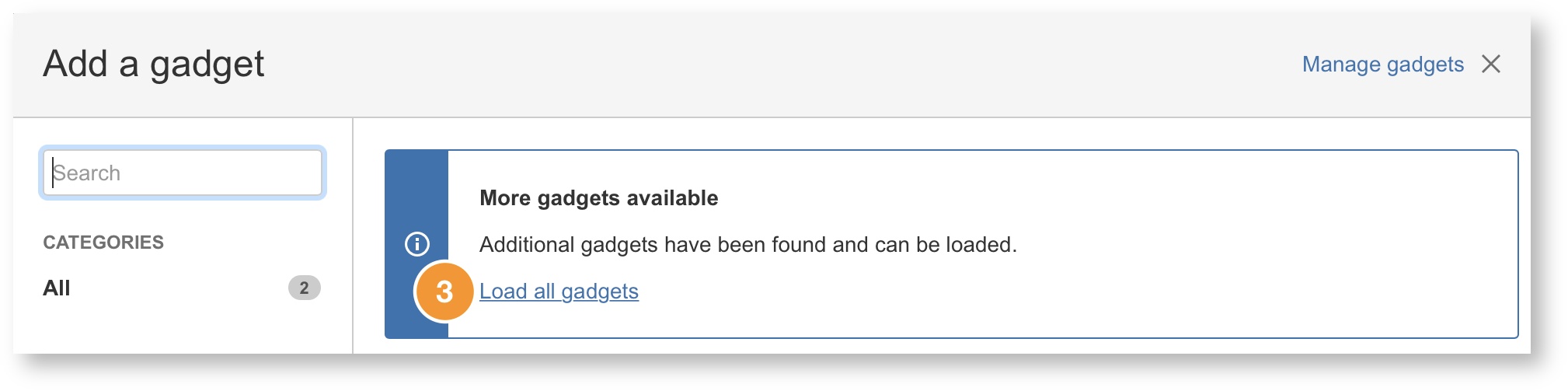/
How to add Multiple Filters Chart Gadget into your Dashboard
How to add Multiple Filters Chart Gadget into your Dashboard
- Select the Dashboard that you wish to add the gadget in.
- When you are in the dashboard, click Add gadget on the top right hand corner of the screen.
- You should see a dialog with all the available gadgets.
If not, please click Load all gadgets. - Next, search for Multiple Filters or scroll through the list of gadgets to find your desired chart gadget.
There are 4 types of multiple filters chart gadgets available:- Multiple Filters Bar Chart Gadget
- Multiple Filters Line Chart Gadget
- Multiple Filters Line Chart Gadget (Weekly)
- Multiple Filters Pie Chart Gadget
Now, you are ready to configure the gadget.
, multiple selections available,
Related content
How to Configure Multiple Filters Statistic Bar Chart Gadget (Horizontal)
How to Configure Multiple Filters Statistic Bar Chart Gadget (Horizontal)
More like this
How to Configure Multiple Filters Pie Chart Gadget
How to Configure Multiple Filters Pie Chart Gadget
More like this
How to Configure Multiple Filters Bar Chart Gadget
How to Configure Multiple Filters Bar Chart Gadget
More like this
How to Configure Multiple Filters Bar Chart Gadget 1.x
How to Configure Multiple Filters Bar Chart Gadget 1.x
Read with this
Configuring Multiple Filters Pie Chart Gadget
Configuring Multiple Filters Pie Chart Gadget
More like this
Tips and Tricks of using Multiple Filters Chart Gadget
Tips and Tricks of using Multiple Filters Chart Gadget
Read with this