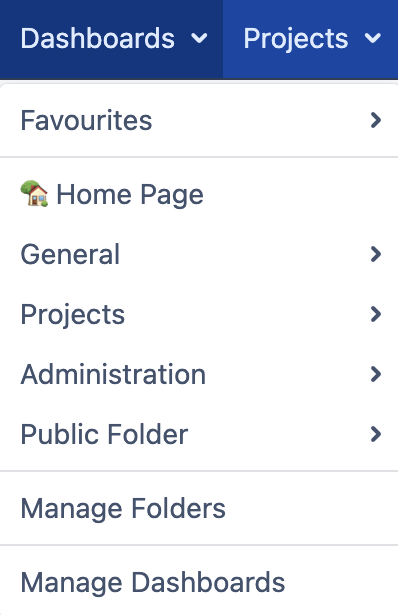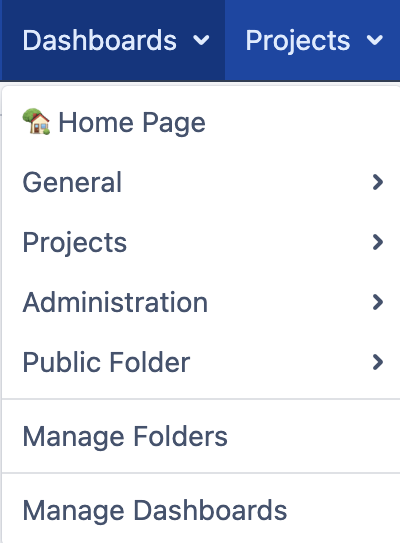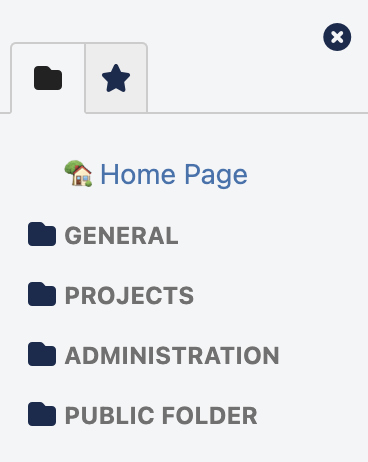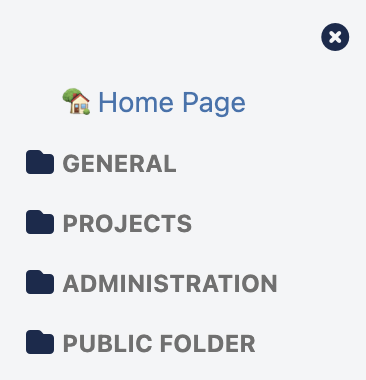/
How to hide the Favourites tab
How to hide the Favourites tab
Background
This page is to document the workaround to hide the links to access the logged in users' favourite dashboards
| Before | After | |
|---|---|---|
| Top menu bar | ||
| Side bar |
Design Considerations:
The Favourites tab was added so that:
- existing users who are used to the original Jira Favourites can still find it from the Dashboard page
- users with no folders set up will not be able to navigate to other dashboards
^ Please note the above considerations before applying the workaround
Steps
- Log in as an administrator into Jira
- Select User Interface > Announcement banner in the System panel or use the shortcut 'g'+'g' and type in "Announcement Banner"
- Enter the relevant CSS below into the Announcement field:
- Hide Favourites tab from the side bar
<style> #d-side-nav>ul>li#tabs-oFavorites-tab, #d-side-nav>ul>li#tabs-origFav-tab, #d-side-nav>ul>li#tabs-dFolders-tab { display: none !important; } #d-side-nav>div#tabs-dFolders, .dtab-content { border-top: none; margin-top: 2.5em; } .dtab-content.current { display: none; } div#tabs-dFolders { display: block !important; } </style> - Hide Favourites menu item from the top menu bar
<style> div#dfolder_favourites { display: none; } div#d_folder_section { border-top: none; margin-top: 0; padding-top: 0; } </style>
- Set the Visibility Level for the banner to Public if necessary
- Click the Set Banner button
, multiple selections available,
Related content
Dashboard Folders Administration
Dashboard Folders Administration
More like this
How to view Dashboard Folders
How to view Dashboard Folders
More like this
Release Notes for 1.1.0
Release Notes for 1.1.0
More like this
Release Notes for 2.2.0
Release Notes for 2.2.0
More like this
How to change the side bar folder and dashboard font size
How to change the side bar folder and dashboard font size
More like this
Associate Dashboard to Folder
Associate Dashboard to Folder
More like this