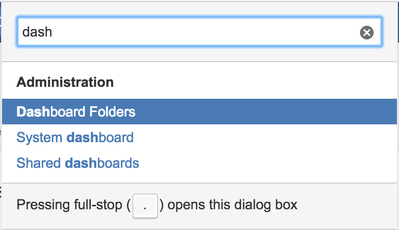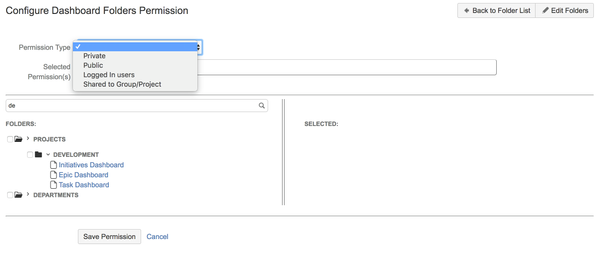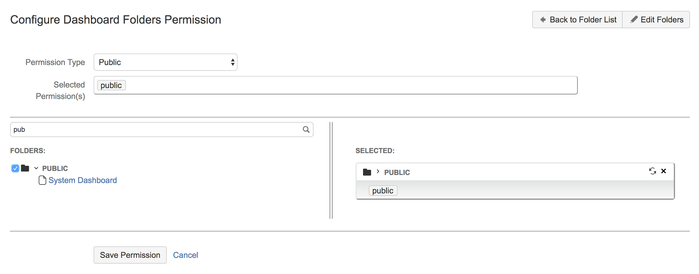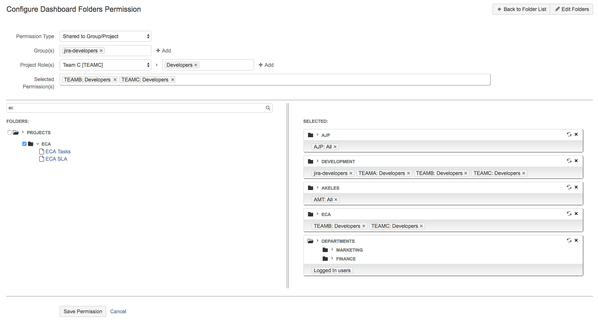- Log in as an administrator into Jira
- Go to Manage Add-ons to Configure Dashboard Folders for Jira, or use the shortcut 'g'+'g' and type in "Dashboard Folders"
- Admin will see the Dashboard Folders listing page
- Click on the "Edit Folder Permission" button (the button will only appear if there are Folders created – see Create and Edit Dashboard Folders)
- Select the Permission Type:
- Private: Folder will not be shared to any user, only administrators can see it (default setting)
- Public: Folder will be visible to everyone, including user's not logged in
- Logged in Users: Folder will be visible to all logged in users
- Shared to Group/Project: Folder will be visible to the specified Group(s) / Project Role(s)
- Select the Folder on the left to apply the "Selected Permission(s)" to the Folder
- Click on the "Update Permission" button to update the "Selected Permission(s)" to the targeted Folder
- Click on "Save Permission" to save the sharing permission on the selected Folders
General
Content
Integrations