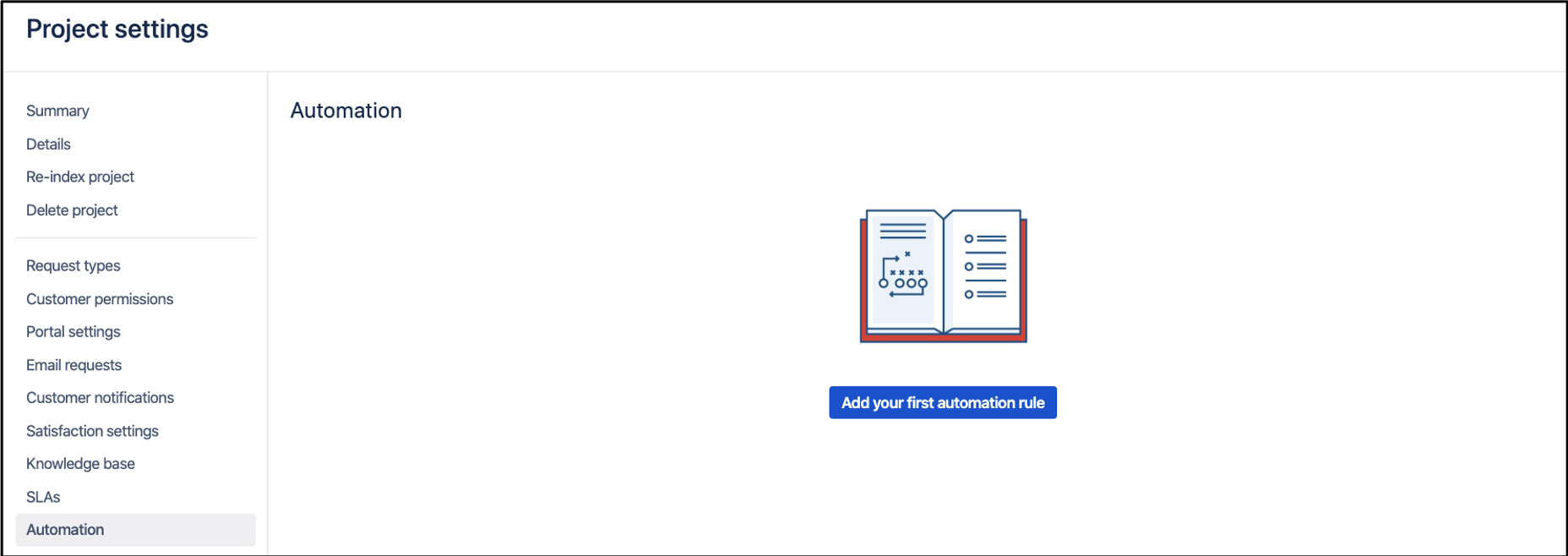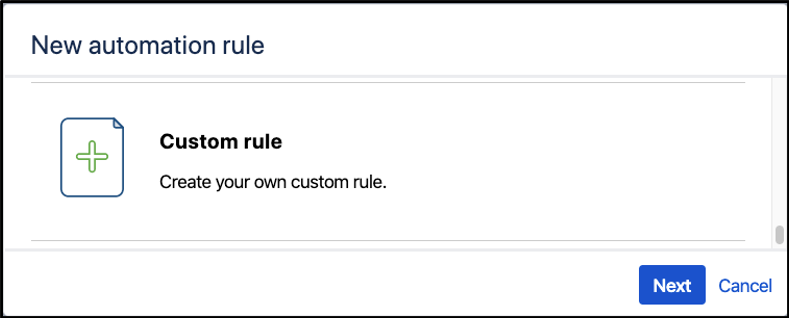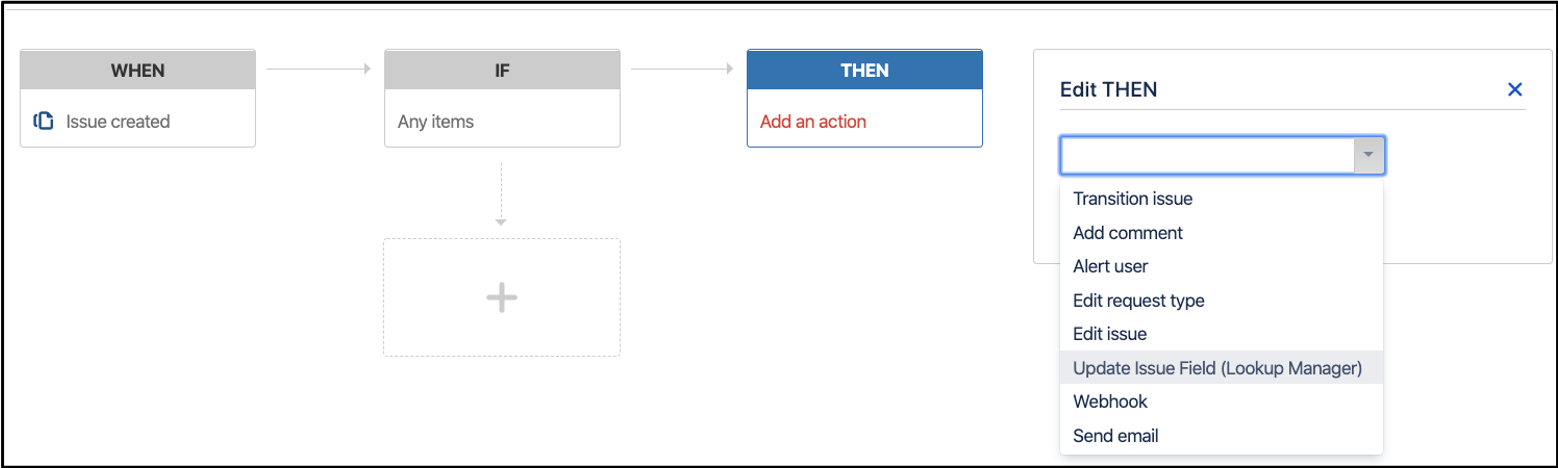Goal
This section shows the instructions to configure Service Desk Action to perform a lookup during issue transition.
Pre-requisites
✔️ Create a lookup table
✔️ Create a Service Desk Project
✔️ Jira Administrators permission to create / edit Service Desk Automation
Demonstration
The Lookup Manager use the value in the App field, get the App Management Table to search the App column. If there is a matching row, get the value in the Manager column and then set it in the Assignee field.
Configuration steps
1. Go to Project Settings < Automation
2. Select Add your first automation Rule, use 'Custom rule' as the template.
3. After added a Trigger, Select 'Update Issue Field(Lookup Manager)' option when setting up the THEN of a rule.
4. You should see the following fields
Source Field | The custom field which stores the lookup value to be searched in the lookup table. |
|---|---|
Lookup Table | Lookup table which store the data set to be searched |
Source Column | Column in which the lookup value will be searched |
Destination Column | Column in which the matching value will be returned |
Destination Field | Field in which the matching value will be populated in |
Action if No Records Matched |
|
Default Value | Pre-defined default value to be mapped to destination field when no records matches the lookup value and "Default to a value" option is selected |
5. Now give the rule a name and save it.