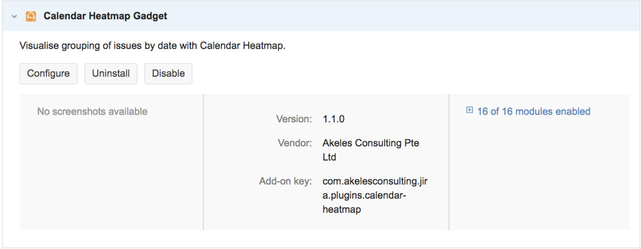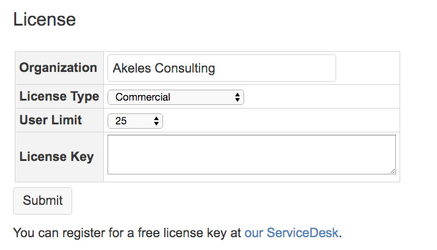There are 2 ways of installing depending on whether your JIRA server has a direct connection to the Internet
With Internet Connection
- Log in as a JIRA administrator
- Click on Administration link
- Under the Plugins section, click on Find New Add-ons
- Enter Calendar HeatMap Gadget in the texbox labelled with Search the Marketplace
- Click on the Install button to install the plugin
- Wait for the installation process to complete and click on the Close button
- Click on the Manage button to proceed with the configuration
Without Internet Connection
- Download the latest version of the plugin from the Atlassian Marketplace
- Log in as a JIRA administrator
- Click on Administration link
- Under the Plugins section, click on Manage add-ons
- Click on the Upload add-on link
- Click on Choose File button and select the latest version of the plugin from the Marketplace (e.g. calendar-heatmap-1.1.0.jar)
- Click on Upload button to upload the plugin
- A confirmation dialog box will appear
Entering the License Key
A free license is required for the plugin to work.
- Go to our ServiceDesk to request a license
- Go to the Universal Plugin Manager
- Click on the Calendar Heatmap Gadget under the User-installed Add-ons section to expand the panel
- Click on the Configure button
- Enter the details inside the following screen
- Click on Submit button to save the details