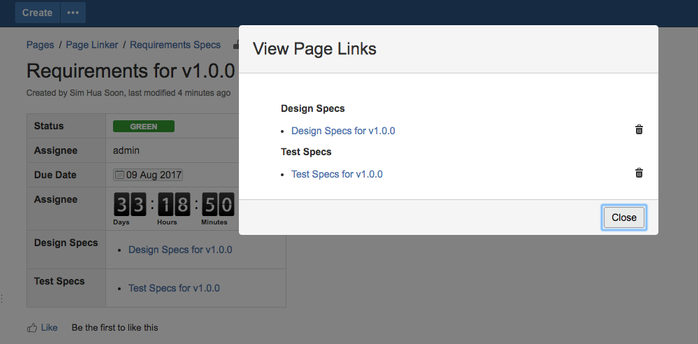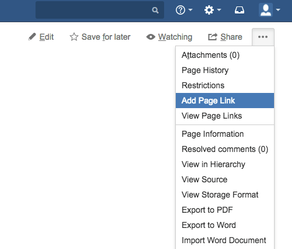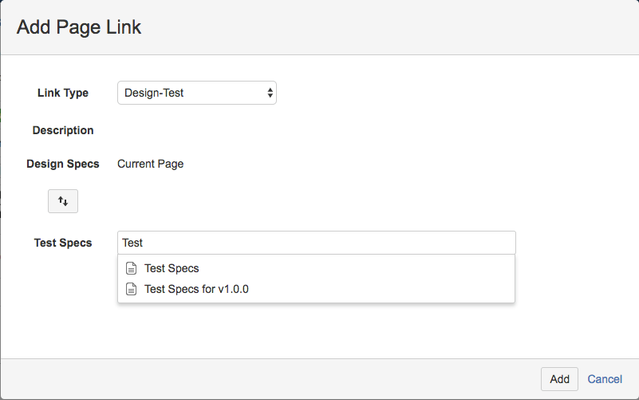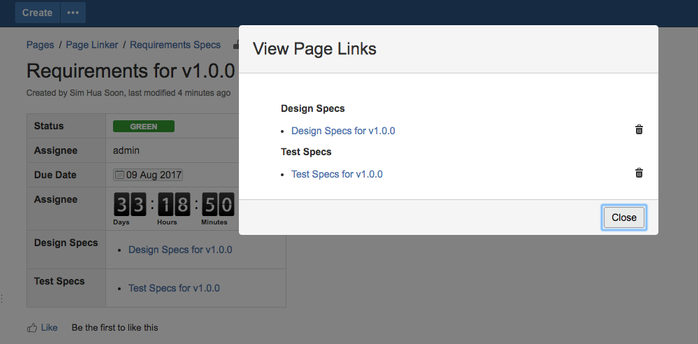Skip to end of metadata
Go to start of metadata
You are viewing an old version of this content. View the current version.
Compare with Current
View Version History
Version 1
Current »
Adding Page Links
- Within your Confluence Page, click on Add Jira Link
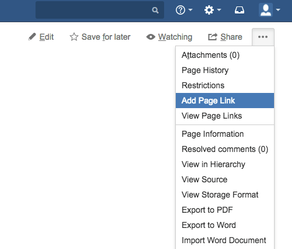
- Select the Link Type which will update the description and the source and target page type (which is Design Specs & Test Specs in the example below)
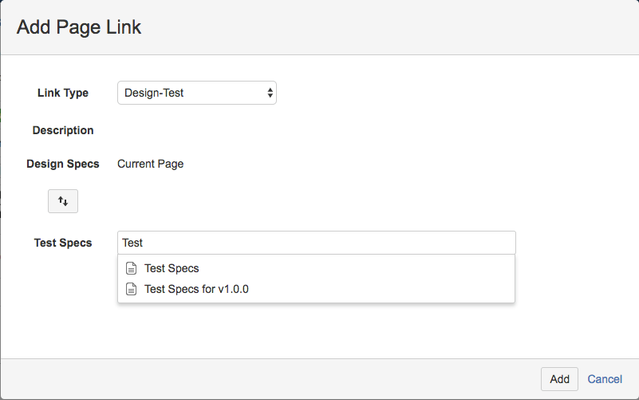
- Click on the Swop (arrows) button to set the type for the current page
- Search for the page to be linked which has autocomplete searching feature
- Click on the Add button to add the link
Viewing the Page Links
- Within your Confluence Page, click on View Page Links
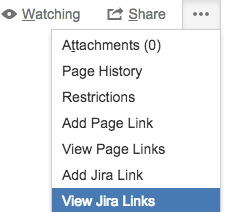
- Clicking on the View Page Links, a pop up dialog will display all the pages linked to the current page.
It is also possible to delete the links from here.