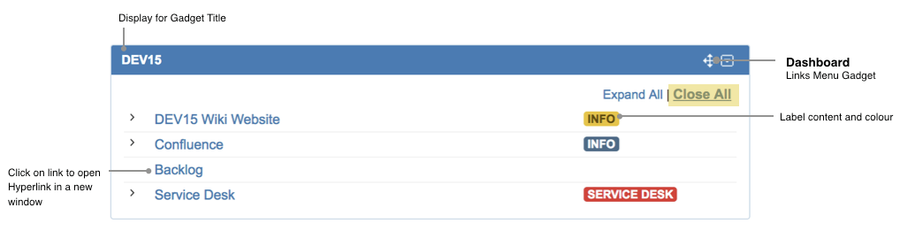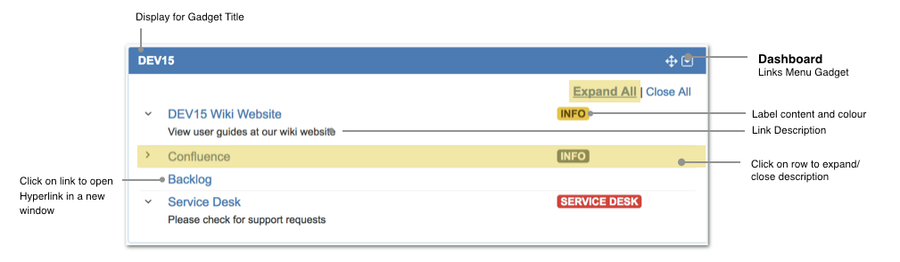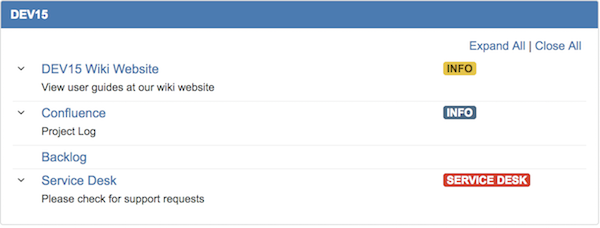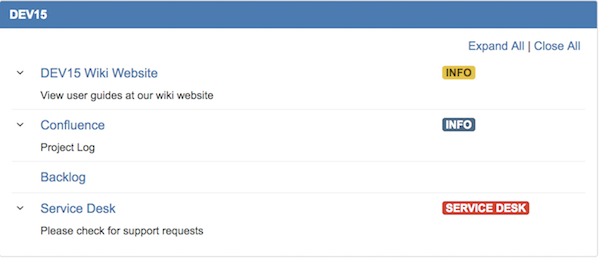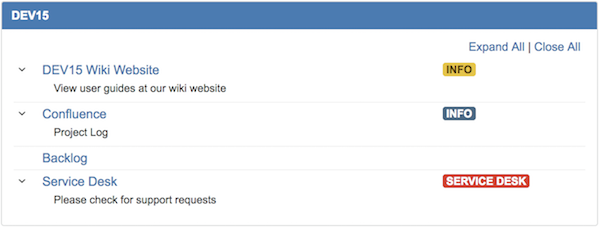| Note |
|---|
Feature is available from version 1.3.0 |
Adding a New Links Menu Gadget to Dashboard
Step 1: Inserting Links Menu onto your Dashboard
Step 2: Adding Hyperlinks
The setting configuration for Links Menu gadget
Expand All / Close All Contents
By default, descriptions are hidden, unless the header row is being clicked on
| Close All | |
|---|---|
| Expand All |
Step 3 (Optional): Display Configurations
It is possible to tweak the appearance to your preference by
- increasing the vertical padding between links
- adding indentation to the description with respect to the title of the link
Increase Whitespace Between Links
| Default | |
|---|---|
| Has Whitespace enabled |
Add Indentation Before Description
| Default | |
|---|---|
| Has Indentation enabled |