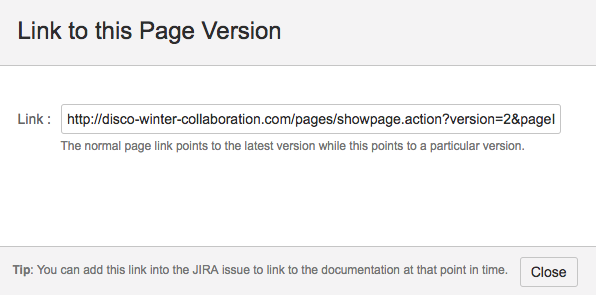...
Introduction
The permalink will redirect to the correct version of the
...
page even if
...
- the page title has been changed
- the page has been moved to another space
- the page has a newer version(s) due to edits
- the older version(s) have been deleted
If the page version has been deleted, it will display the nearest version(s) available.
To get the reference link for the current version
- Navigate to desired page
- In the current page, select Link to this version
- A dialog box would pop up showing the link to the versioned this page version
- Copy the link and paste it in your Confluence pages or Jira Issues
- When the link is clicked, you will be redirected to the desired versioned page
To get the reference link for a historical page
If you need to get permalink for the older version of the page, you will need to view that version before performing the steps above
- Navigate to desired page
- Select Page History
- Select the desired version you want to link
- Click on the version link to view the historical page