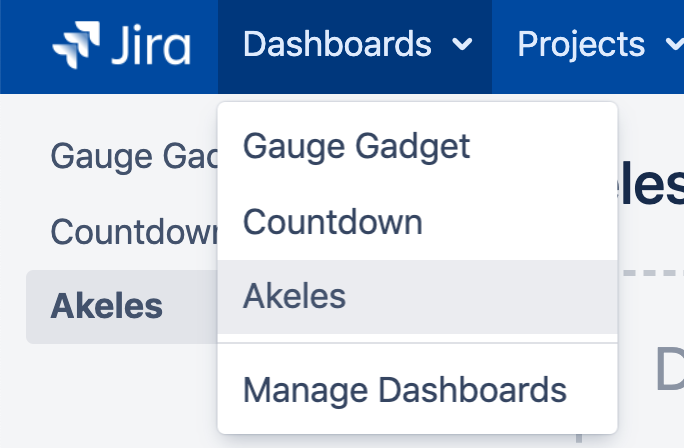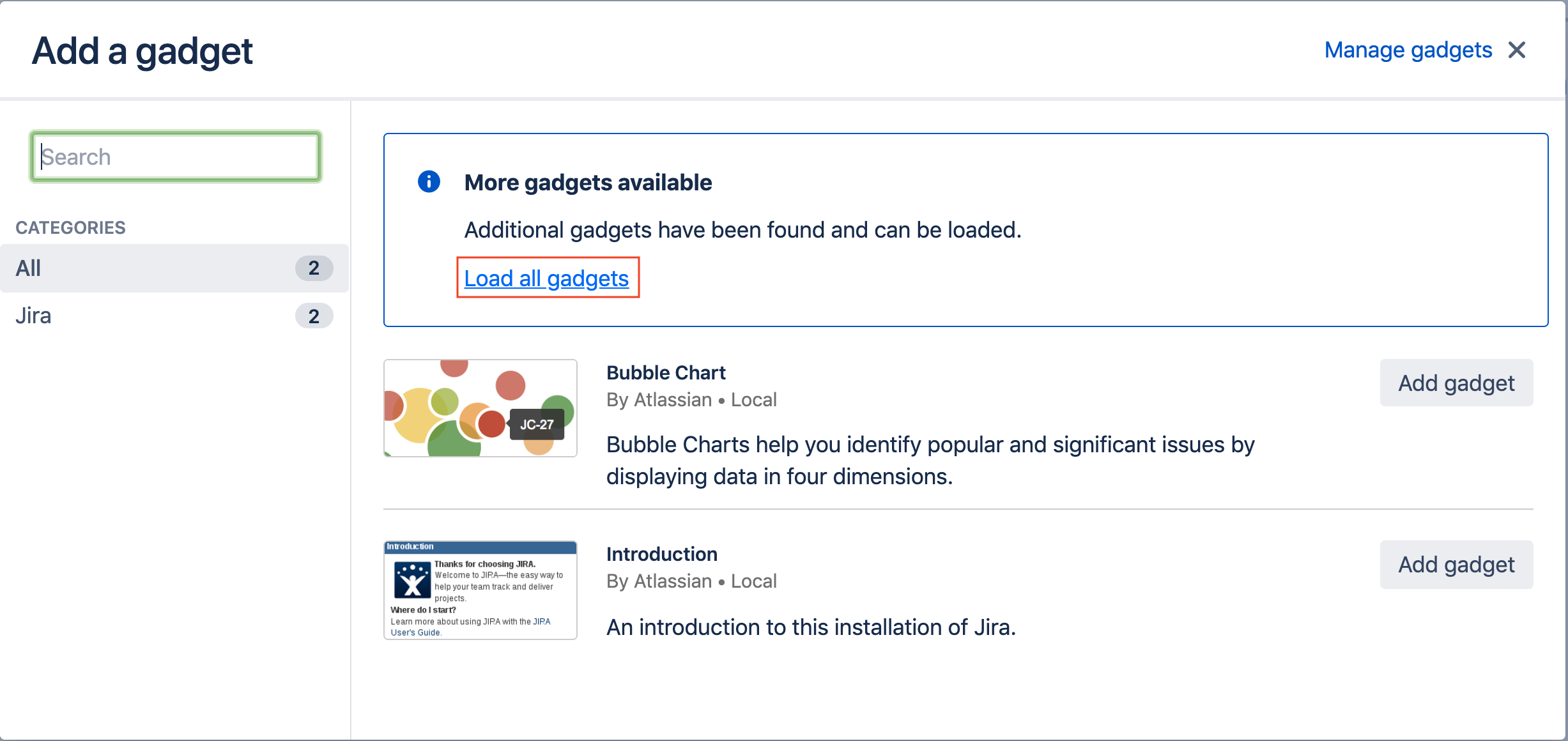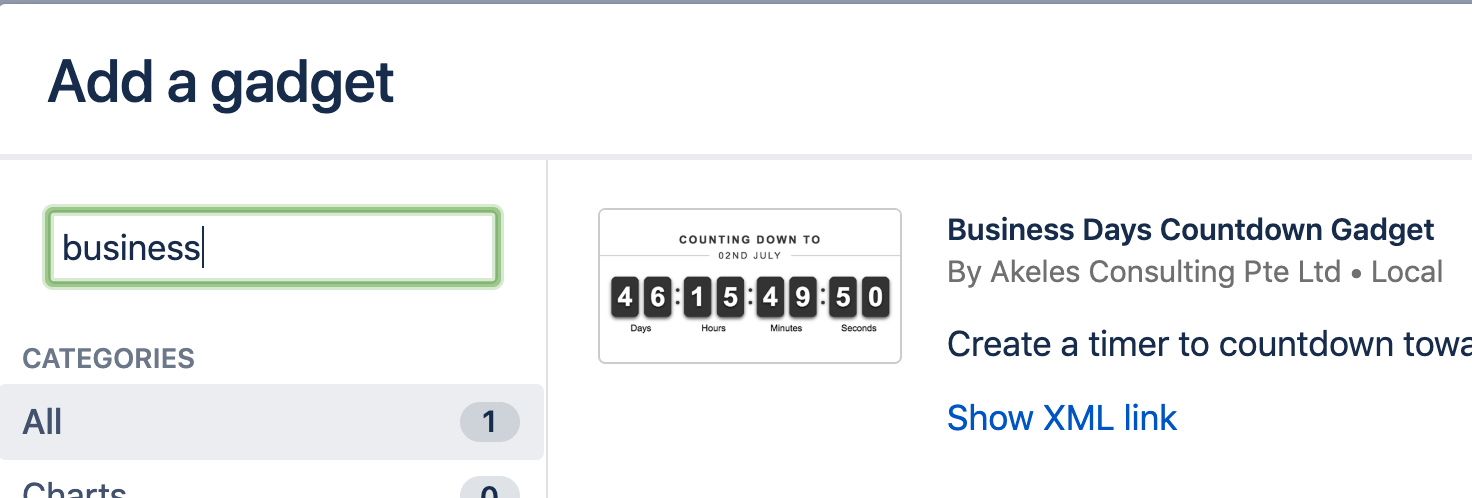...
Click on Dashboard on the top left hand corner and select the dashboard that you would like to add the gadget in.
On the dashboard page, click on Add Gadget on the top right hand corner.
A dialog Add a gadget will appear. If there are more gadgets available, click on Load all gadgets.
Search for Business Days Countdown Gadget in the search box or scroll through the list of gadgets.
Click on Add gadget button.
Click on the ✕ to close dialog.
Configuring the Countdown Gadget
...
Fill in the parameters for the gadget. An explanation of the various options is provided in the table below.
Click on the Save button.
...
24x7 Countdown
Countdown timer will run until set timeBusiness Days Countdown
Countdown paused during holidays / weekends and non-working hours (based on calendar type selected).
...
Choose your preferred clock type
There are 2 types of clocks available:
...