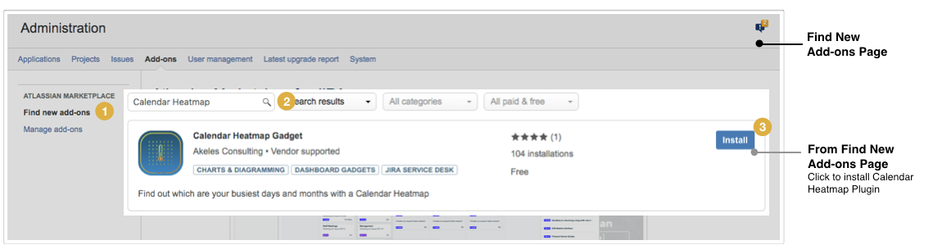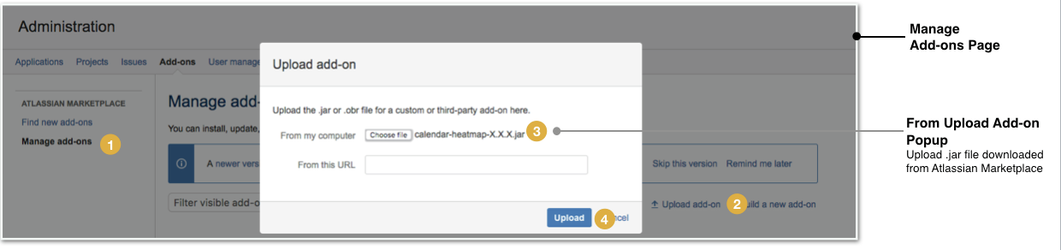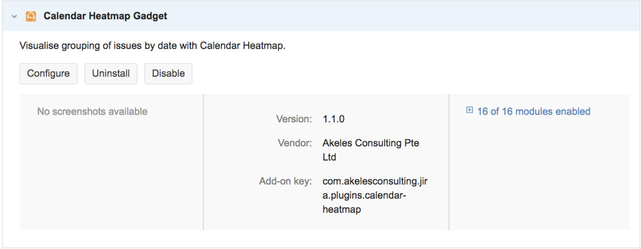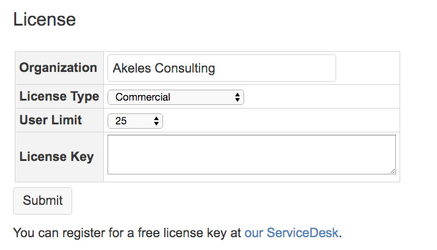/
Installation Guide
Installation Guide
- Log in as a Jira administrator to carry out the following instructions.
- Ensure that the plugin version to be installed is compatible with your Jira version. (View: Compatibility matrix)
Install Plugin
Jira Administration > Add-ons > Atlassian Marketplace > Find new add-ons
Server With Internet Access | From Atlassian Marketplace,
Wait for the installation process to complete and click on the Close button Click on the Manage button to proceed with the configuration |
Jira Administration > Add-ons > Atlassian Marketplace > Manage add-ons
Server Without Internet Access | Upload plugin that is downloaded from the Atlassian Marketplace
A confirmation dialog box will appear |
Generate/Purchase License Key
Jira Administration > Add-ons > Atlassian Marketplace > Manage add-ons
A free license is required for the plugin to work.
- Go to our admin to request a license
- Go to the Universal Plugin Manager
- Click on the Calendar Heatmap Gadget under the User-installed Add-ons section to expand the panel
- Click on the Configure button
- Enter the details inside the following screen
- Click on Submit button to save the details
, multiple selections available,
Related content
How to add and configure a Calendar Heatmap Gadget
How to add and configure a Calendar Heatmap Gadget
More like this
Calendar Heatmap Configuration Options
Calendar Heatmap Configuration Options
Read with this
Installation Guide
Installation Guide
More like this
Configuring Filters Menu Gadget
Configuring Filters Menu Gadget
Read with this
Installation Guide
Installation Guide
More like this
Getting Started
Getting Started
More like this