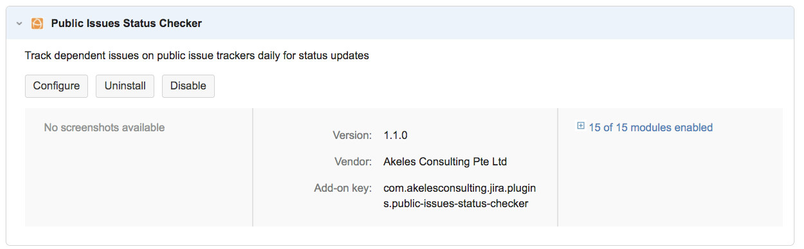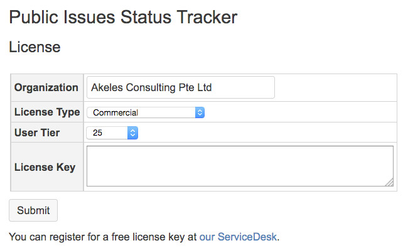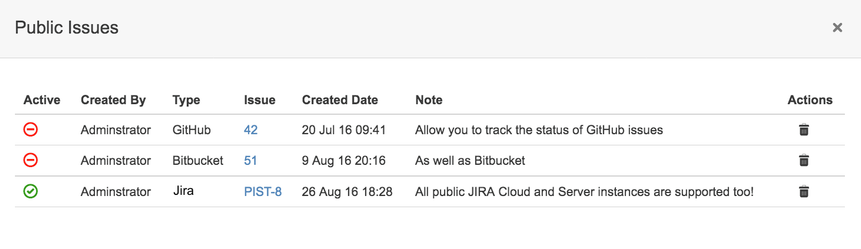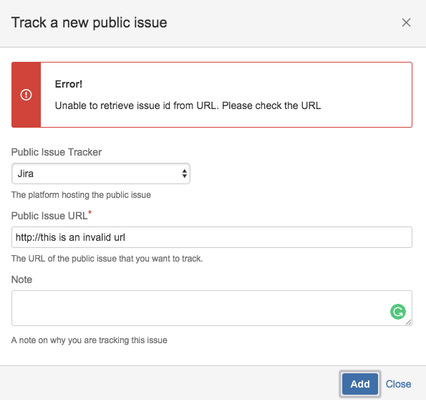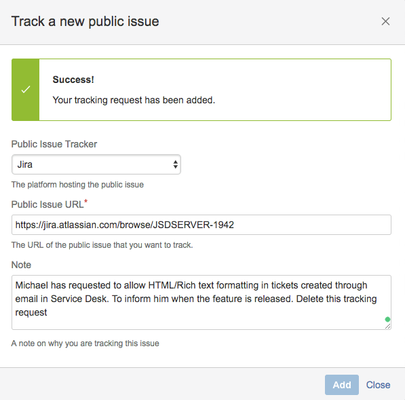Home
Home
Introduction
The Public Issue Status Tracker enable you to track issues on popular platforms like Atlassian Jira, Atlassian Bitbucket or GitHub within your Jira.
It will check daily during 12mn - 1am to see the status of the issue has changed. If there is a change, it will add a comment in the Jira issue to inform you.
This add-on is also a submission entry for Atlassian Codegeist 2016
Why this is useful
![]() Save time as the add-on will check for updates once a day automatically
Save time as the add-on will check for updates once a day automatically
![]() Provide you with an organised view on the related public issues for each Jira issue
Provide you with an organised view on the related public issues for each Jira issue
![]() Notify you when the public issue has changed their status
Notify you when the public issue has changed their status
![]() Remind you on the context why you are tracking this issue for in the first place
Remind you on the context why you are tracking this issue for in the first place
![]() No additional plugins required to be installed in the remote issue trackers
No additional plugins required to be installed in the remote issue trackers
![]() No need to create user accounts on the public issue trackers to subscribe for updates (and the password issues)
No need to create user accounts on the public issue trackers to subscribe for updates (and the password issues)
![]() All the knowledge get tracked in within a single Jira
All the knowledge get tracked in within a single Jira
Usage Scenarios
- Customer has raised a feature request for Jira Software and we found it as an issue in https://jira.atlassian.com. You are supposed to inform them when the feature get released.
- User has reported a bug in our Jira which is identified due to a bug in a 3rd party library. You create a issue on their GitHub project and will follow up on the bug fix when the underlying bug has been fixed
- Company is using 2 Jira instances for different teams (e.g. Service Desk and Engineering Team). When the issue in the Engineering Team's Jira get fixed, the Jira Service Desk ticket will get an update.
How to use it
Installation
- Install the add-on
- Click on the Configure button
- Add in the free license details
- A Public Issues section appearing on the right side of every issue
Viewing the list of tracked public issues
If there is any issues added, a link will appear (e.g. 4 public issues in the previous screenshot). Clicking on it will pop up a listing on the public issues added
The green icon means that this is an active tracking request. The status will be changed to inactive mode with the red icon when the public issue have changed the status
- It is possible to delete the tracking request by clicking on the bin icon
Adding a new public issue tracking request
- To add a new tracking request, click on the button
A popup will appear for you to fill in the details
Field Description Public issue Tracker Which issue tracker is this public issue from. Currently we have 3 connectors available: Jira, Bitbucket and GitHub. Let us know if you want to suggest other sites. Public Issue URL The url of the issue. If you paste a Bitbucket or GitHub web address, it will automatically set the Public Issue Tracker to Bitbucket or GitHub respectively. Note A note on why you are tracking this issue. It will add your note in the comment to remind you when the status has changed. - Click on the Add button to submit the request. It will check whether your Jira server can access the public issue.
- If there is any error, it will pop up an error message
- If it is successful, it will pop up a tracking Success alert message
- If there is any error, it will pop up an error message
Getting updates
- The add-on will check for updates automatically during the period between 00:00 to 01:00 so that it will not affect usage during office hours
- If there is any change in status of the public issue, it will add in a comment in the parent Jira issue