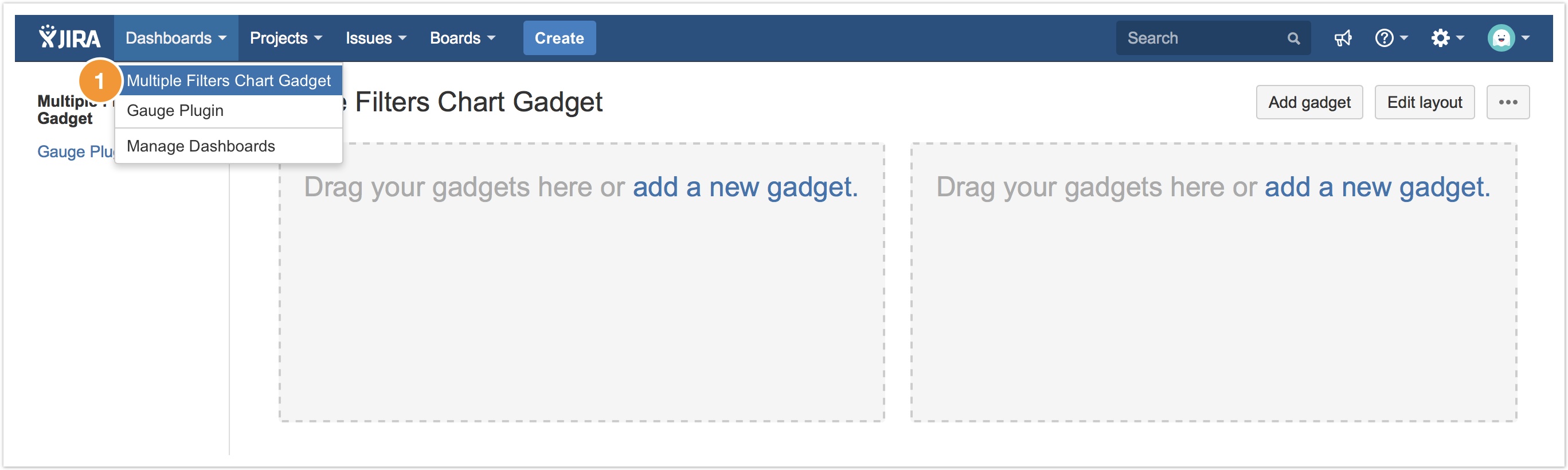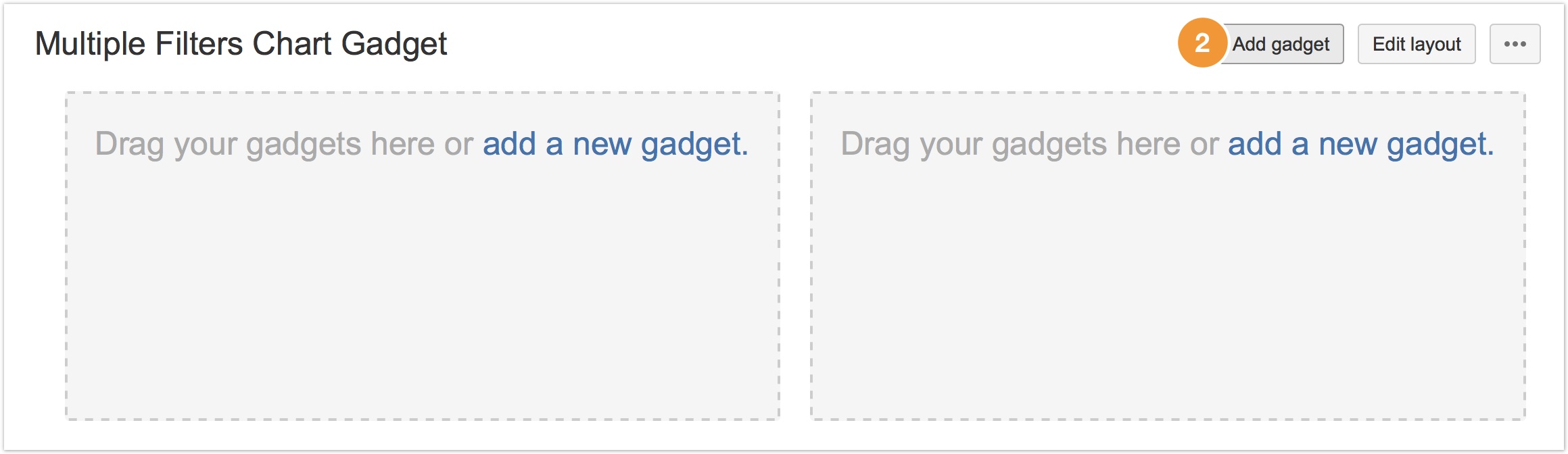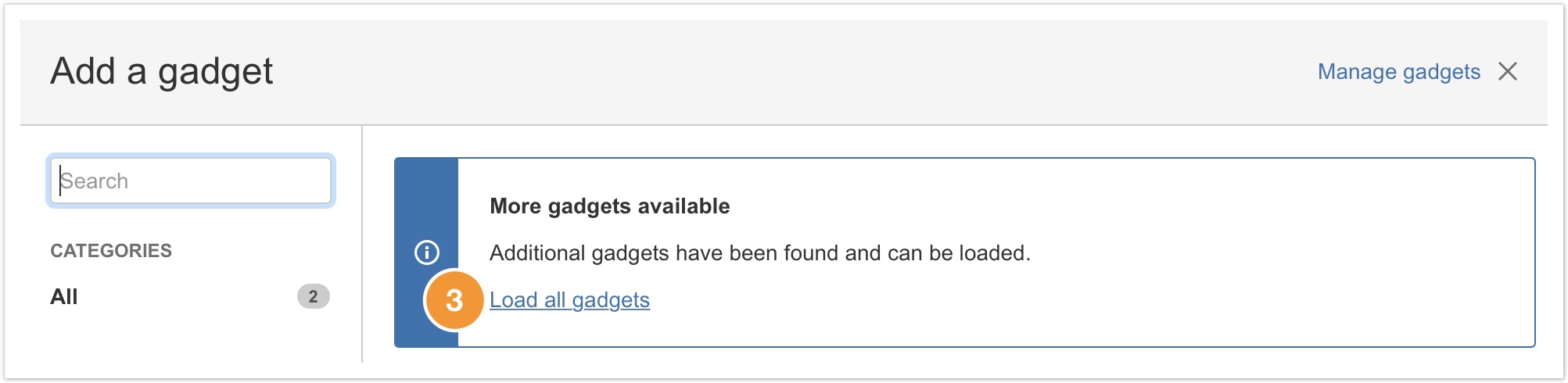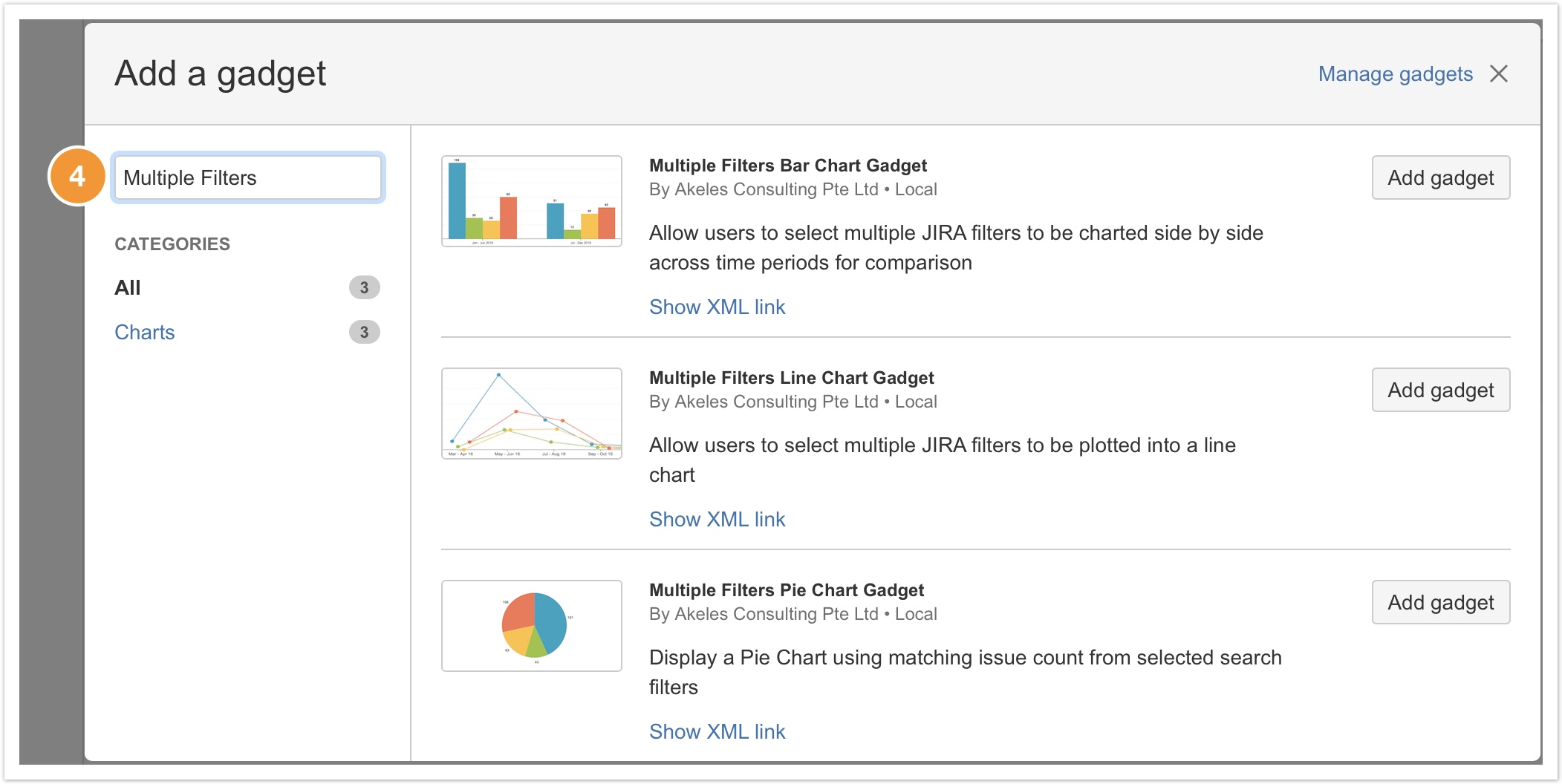- Select the Dashboard that you wish to add the gadget in.
- When you are in the dashboard, click Add gadget on the top right hand corner of the screen.
- You should see a dialog with all the available gadgets.
If not, please click Load all gadgets. - Next, search for Multiple Filters or scroll through the list of gadgets to find your desired chart gadget.
There are 3 types of multiple filters chart gadgets available:- Multiple Filters Bar Chart Gadget
- Multiple Filters Line Chart Gadget
- Multiple Filters Pie Chart Gadget
Now, you are ready to configure the gadget.
Manage space
Manage content
Integrations