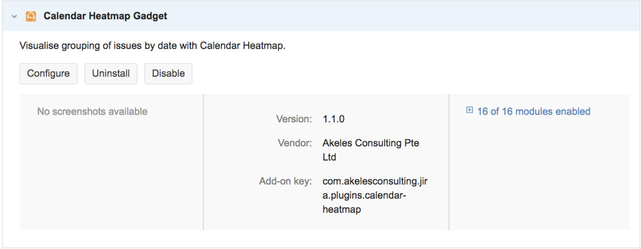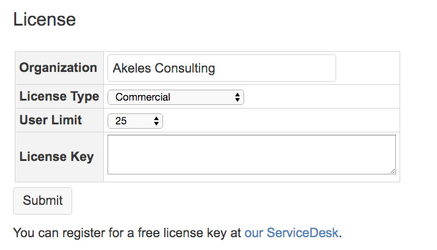- Log in as a Jira administrator to carry out the following instructions.
- Ensure that the plugin version to be installed is compatible with your Jira version. (View: Compatibility matrix)
Install Plugin
Jira Administration > Add-ons > Atlassian Marketplace > Find new add-ons
Server With Internet Access |
|
Jira Administration > Add-ons > Atlassian Marketplace > Manage add-ons
Server Without Internet Access | Upload .jar files, downloaded from Atlassian Marketplace
|
Generate/Purchase License Key
Jira Administration > Add-ons > Atlassian Marketplace > Manage add-ons
A free license is required for the plugin to work.
- Go to our admin to request a license
- Go to the Universal Plugin Manager
- Click on the Calendar Heatmap Gadget under the User-installed Add-ons section to expand the panel
- Click on the Configure button
- Enter the details inside the following screen
- Click on Submit button to save the details