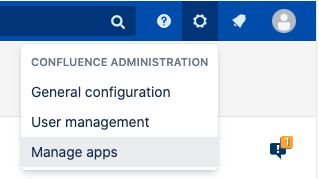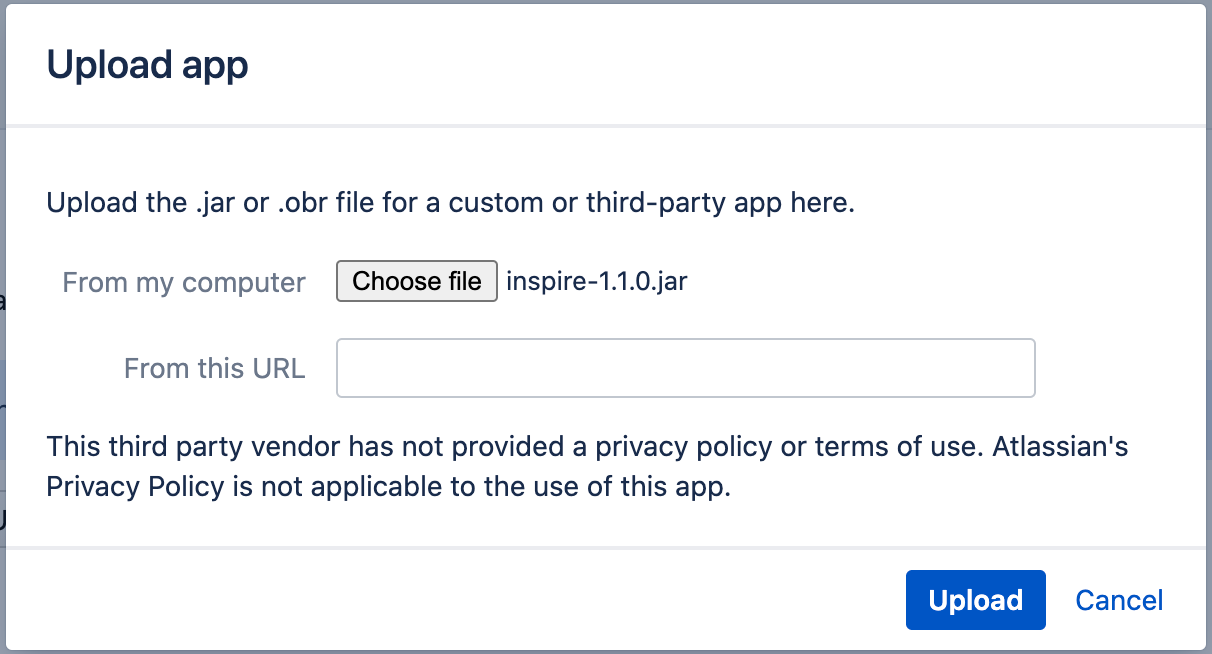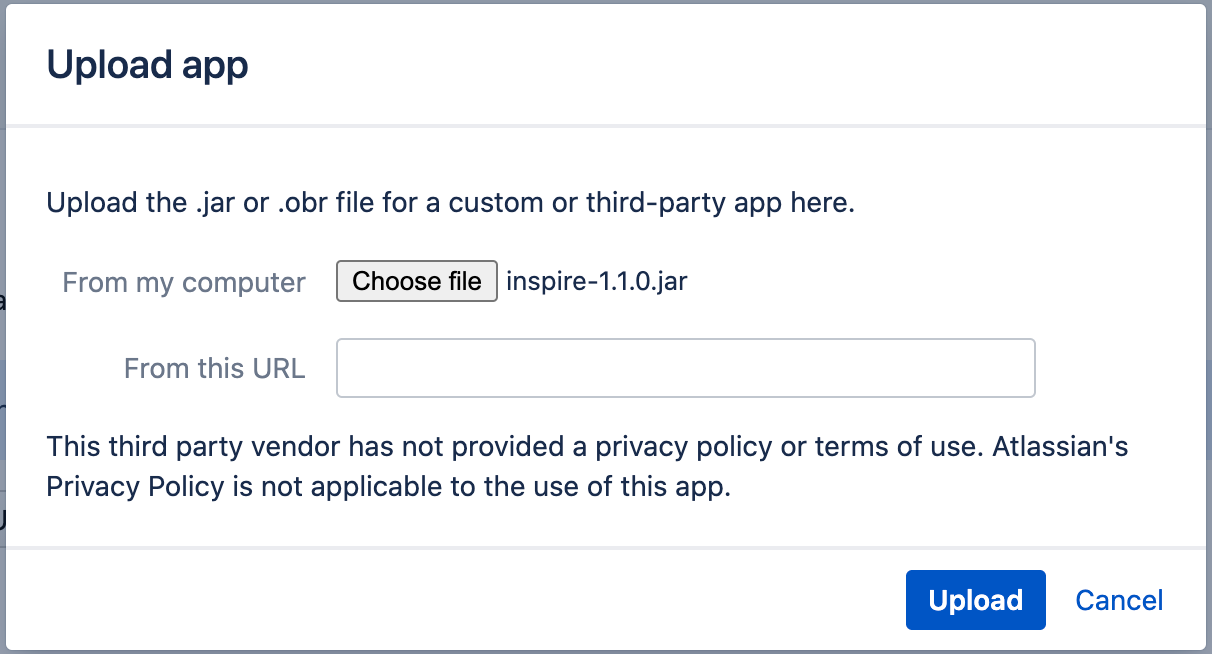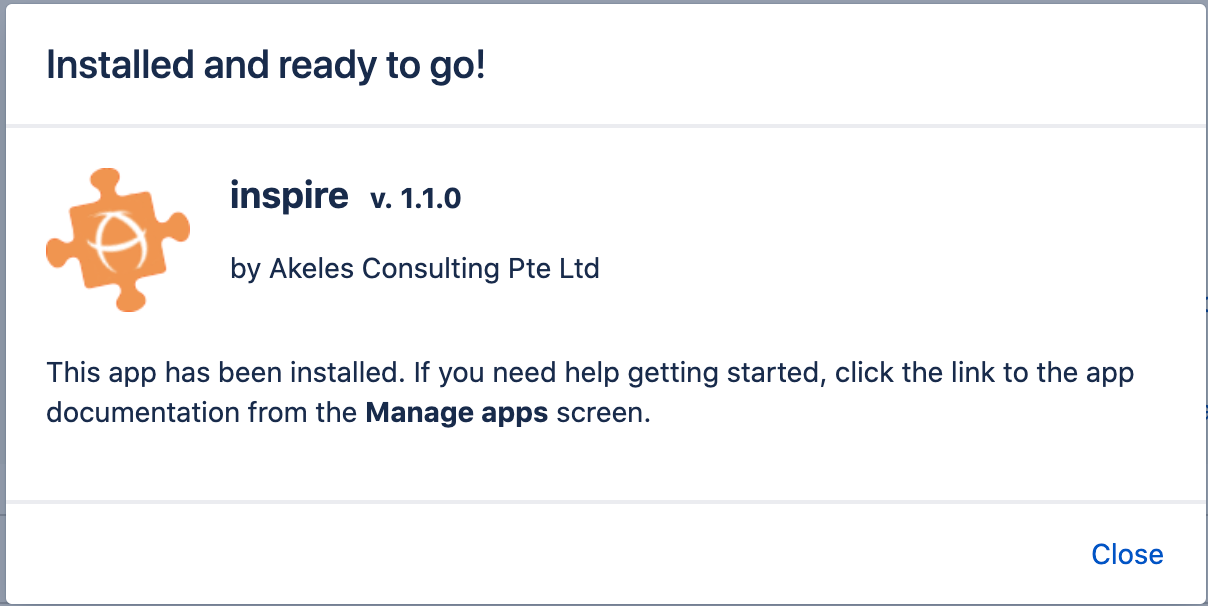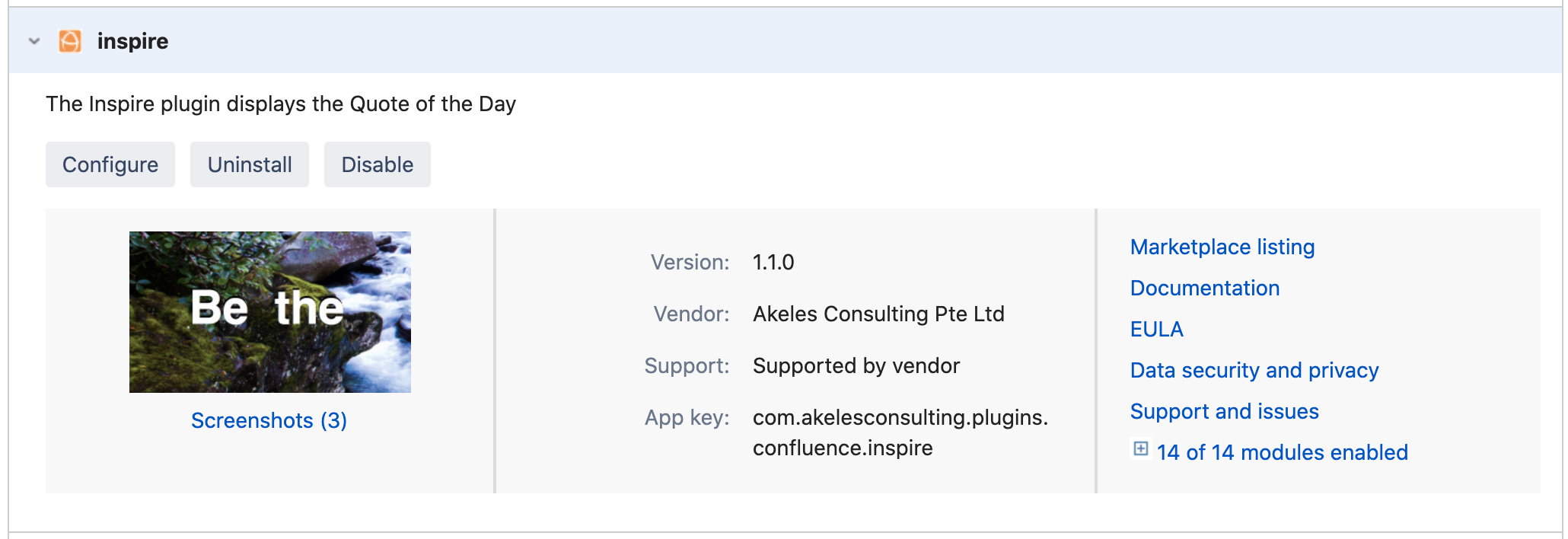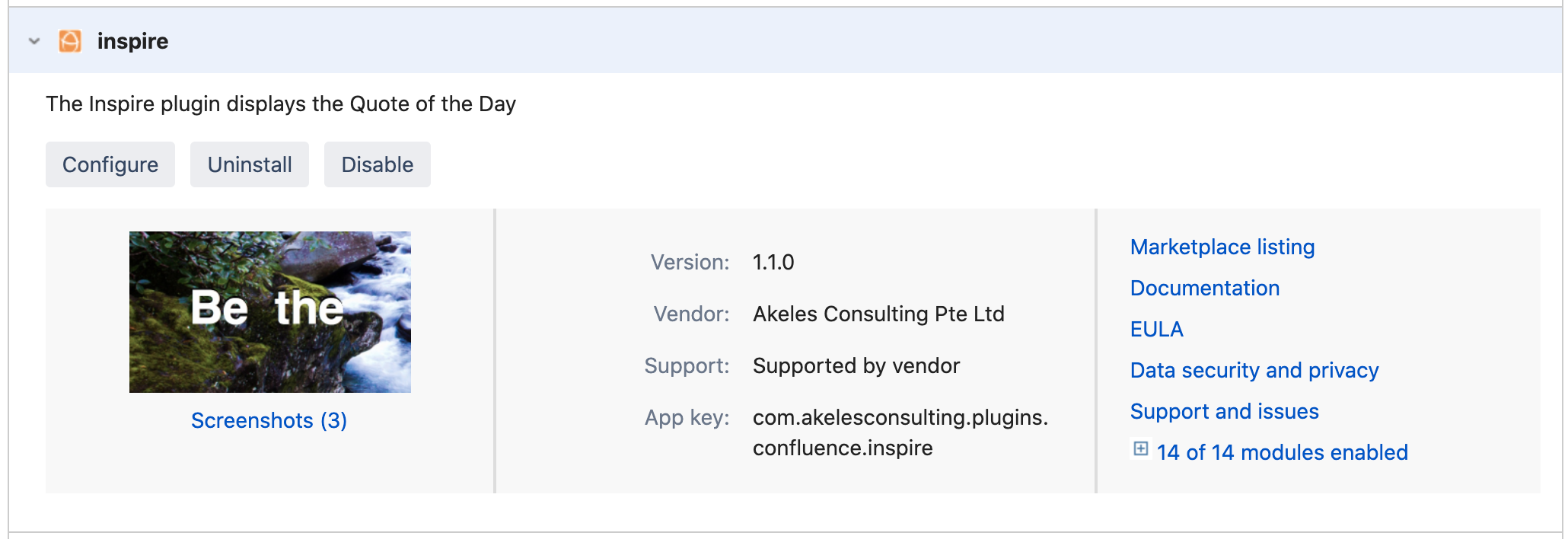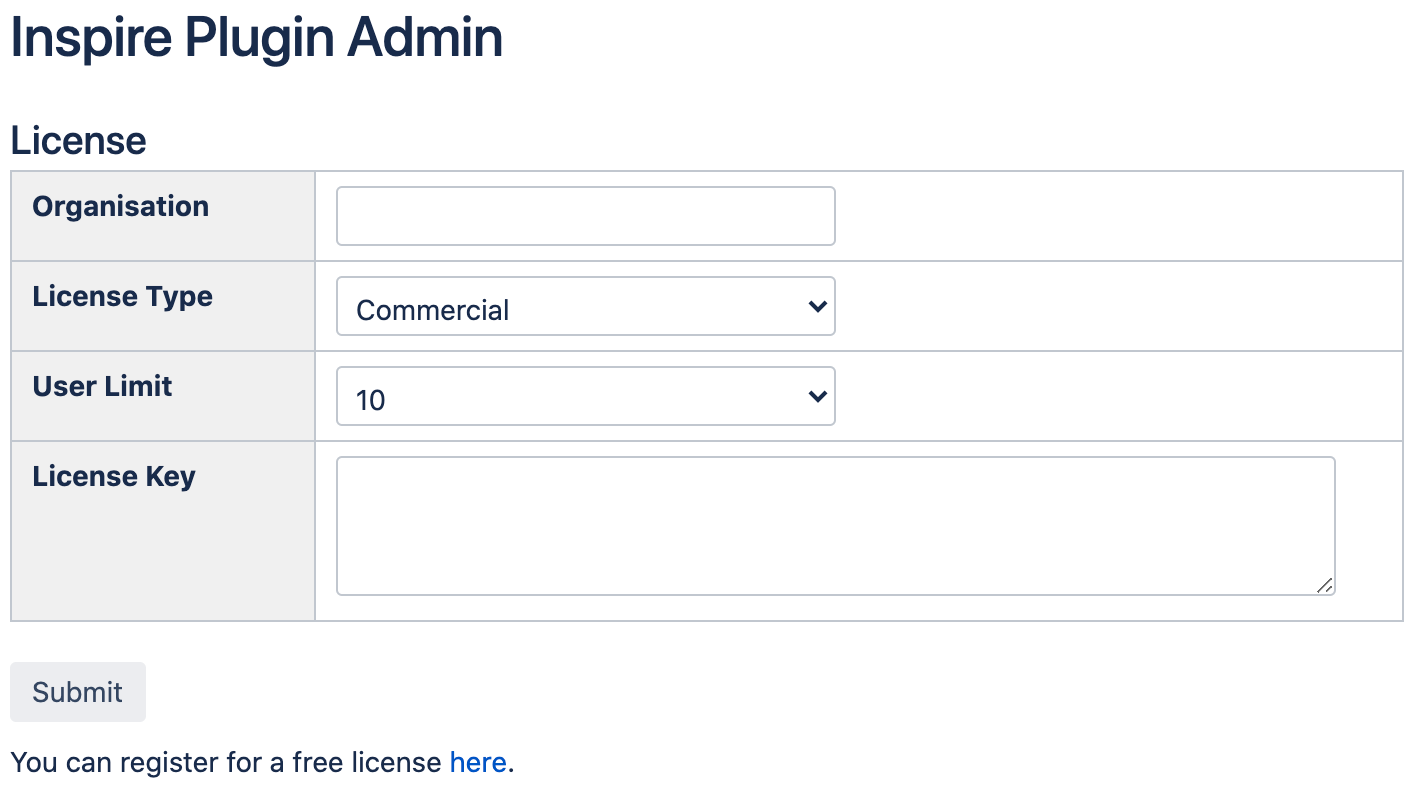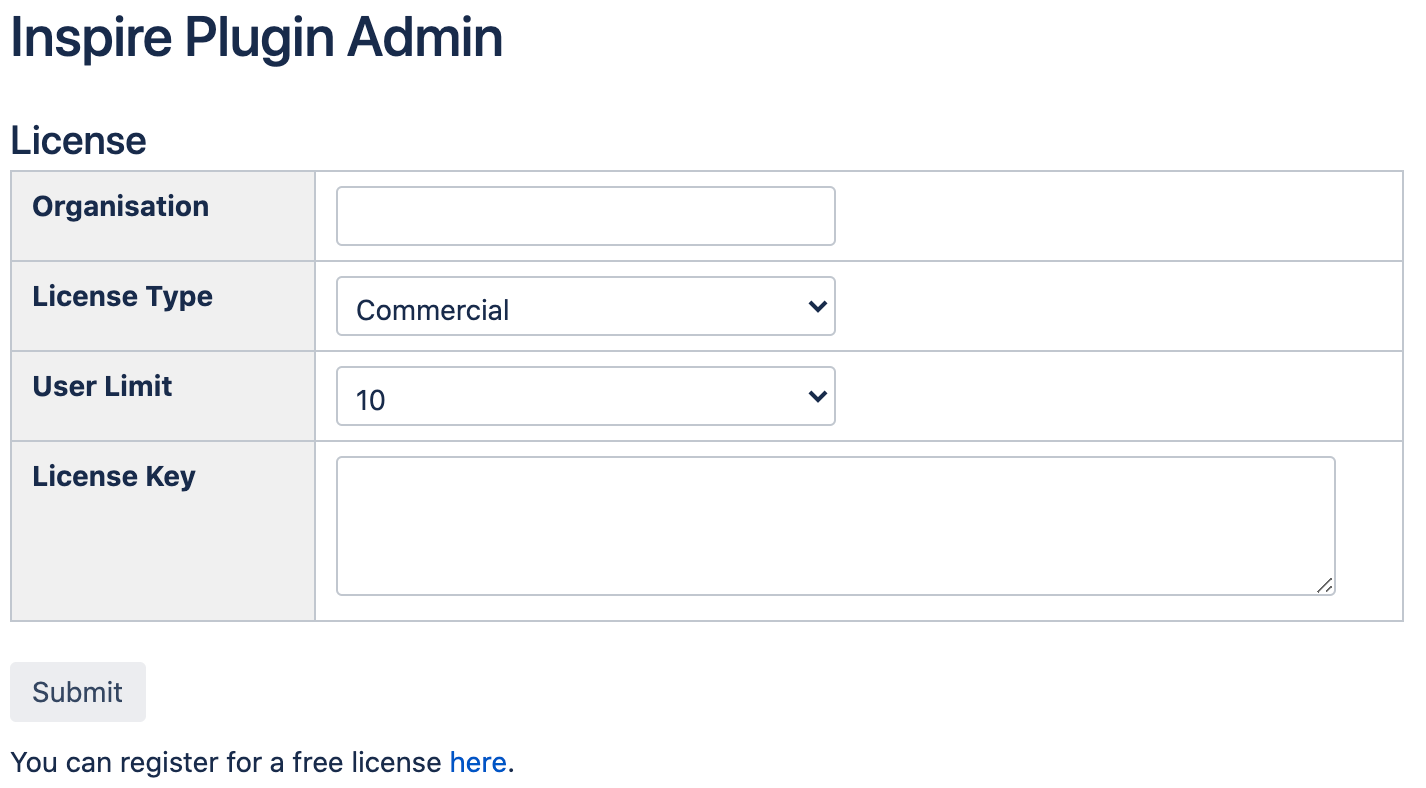...
...
...
...
...
| Note |
|---|
If you are using Cloud version of Confluence, please refer to How to install Inspire Cloud |
...
Installation
There are 2 ways of installing depending whether your Confluence server has a direct connection to the Internet
With Internet Connection
Log in as an user with Confluence Administrator role
Click on Settings > Manage apps in the top menu bar
On the left sidebar, click on Find new apps link under the Atlassian Marketplace section
Enter inspire in the search box to search. You should be able to find the plugin as shown.
Click on the blue Install button to install the plugin
Wait for the installation process to complete and click on the Close button
Click on the Manage button to proceed to Manage apps.
Without Internet Connection
Download the latest version of the plugin from the Atlassian Marketplace
Log in as an user with Confluence Administrator role
Click on Settings > Manage apps in the top menu bar
Click on the Upload app link to bring up the Upload app dialog box
Click on the Browse button and select the jar file (e.g. inspire-1.1.0.jar ) that you have downloaded previously
Click on the Upload button to upload the plugin
Click on the Close button to acknowledge
...
Entering the License Key
A license key is required for the plugin to work.
...
Log in as an user with Confluence Administrator role
Click on Settings > Manage apps in the top menu bar
Click on inspire under the User-installed Apps section to expand the panel
Click on the Configure button to go to Plugin Admin page
Fill in the details and paste the license key in the License key text box
Click on the Submit button to save