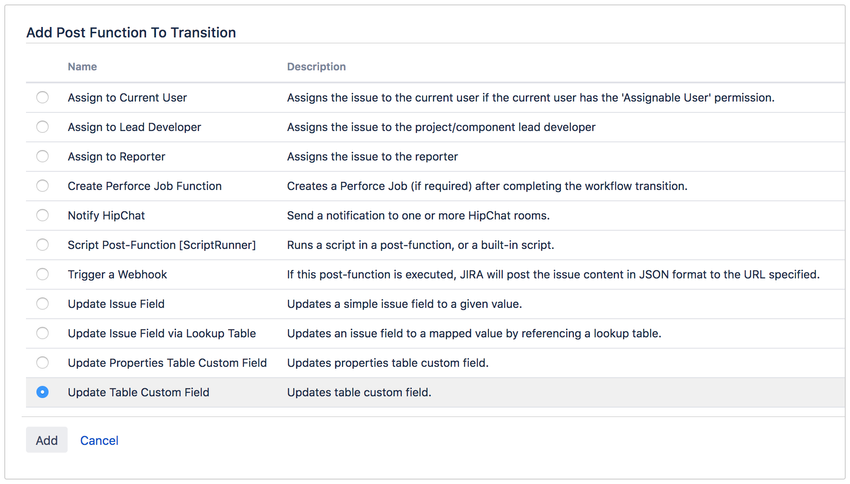...
...
...
| Info |
|---|
Before configuring the post function, make sure you have added and configured |
...
the column headings of the Table Custom Field. Not sure how? Refer to the following |
...
: |
...
...
...
Adding Post Function
...
In your workflow, select the transition you would like to add the post function in, select Update Table Custom Field, then click Add.
...
Fill in the required fields for the post function, then click Add.
...
Fields | Description |
|---|
Action | Select the action to execute |
:
|
The following options are only available from version 1.0.0 onwards:
- Populate row with key
- Delete an existing row with key
- Sort table
Position | Select the position of the table row |
:
|
Key Columns
Select the columns to be used for searching the target row.
List of column headings configured in the selected Configuration Scheme.
noteThis is only available from version 1.0.0 onwards.
Table Custom Field | Select the Table Custom Field |
to execute the action | |
Configuration Scheme | Select the |
configuration scheme for the selected |
custom field | |
Key Column(s) | Select the columns to be used for searching the target row |
Values | Select the values for each column |
- No Change
- Assignee
- Attachment
- Blank
- Comment
- Created
- Current Date Time
- Current User
- Custom Field
- Due Date
- Reporter
- Resolved
- Status
- String
- Updated
| Note |
|---|
The following options are only available from version 1.0.0 onwards:
The following options are only available from version 1.1.0 onwards:
The following options are only available from version 1.2.0/2.1.0 onwards:
|
:
|
Select whether to get value before or after the transition:
|
|
| Note |
|---|
This is only available from version 1.2.0/2.1.0 onwards. |
| |
Sort By | Enter the columns to sort the row entries by |
Autocomplete list of column headings configured in the selected Configuration Scheme.
| Note |
|---|
This is only available from version 1.0.0 onwards. |
![]() denotes the fields required for each action.
denotes the fields required for each action.
Action | Add | Update | Populate with key | Delete | Delete with key | Purge | Sort |
|---|---|---|---|---|---|---|---|
Position |
|
|
|
|
Table Custom Field |
|
|
|
|
|
|
|
Configuration Scheme |
|
|
|
|
| ||
Key Column(s) |
|
| |||||
Values |
|
|
|
| |||
Sort By |
|
Post Function values
The following table explains each of the value options.
If there is an existing value, it will remain unchanged.
If there is no value, it will be blank.
| Note |
|---|
This is only available for the following actions:
|
The date/time when post function is being executed.
e.g. 25/06/2018 15:04:17
The attachment(s) attached in the transition screen, if any.
| Note |
|---|
This is only available for the following actions:
|