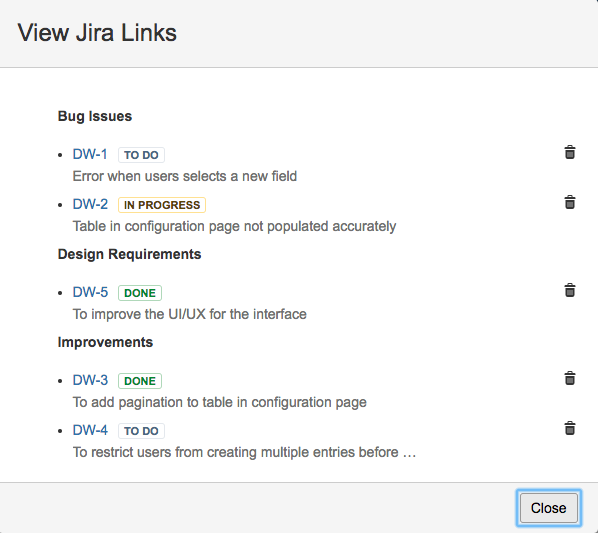The Page Linker app allows users to specify the relationship between the Confluence pages and Jira issues while linking them together.
| Note |
|---|
This feature is available from version 1.0.0 onwards |
Prerequisite: Application Link Between Confluence and Jira
This feature is only available if there is an application link between the Confluence instance and Jira instance.
Please visit Setting up an application link between Confluence and Jira for a Step-by-step Guide.
Configuring a Jira Link Type
Search for Page Linker for Confluence in the UPM, and click on Configure button
To add a new Jira Link Type, click on Add Jira Link Type button
Define the relationship and click on the Add button
Configuration Parameters
There is no restriction that the issue type of the linked issue must be a valid issue type defined in Jira.
| Panel | ||
|---|---|---|
| ||
|
Adding Jira Links
- Within your Confluence Page, click on Add Jira Link
- Select the relationship name (Link Type), Jira Name where your the Issue is located in, instance and the issues to be linked
- Click on the Add button to confirm
Viewing the Relationship Links
In Confluence (View Jira Link)- Within your Confluence Page, click on View Jira Link
The links will be grouped by their respective "Jira Issue Type"
Note From Version 1.1.1, view issues summary and status are displayed along with Jira links.
In Jira (Remote Issue)
- It will be displayed under the Issue Links panel