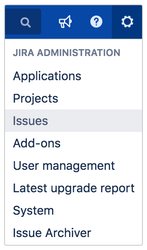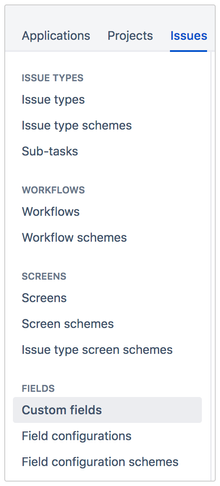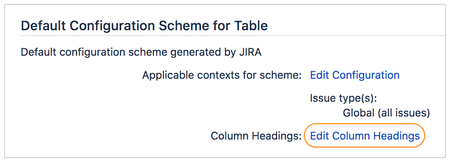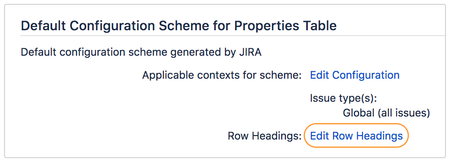...
| Note |
|---|
Properties Table Custom Field is only available from version 1.1.0 onwards. |
Configuration
Before configuring the custom field, make sure you have added a Table Custom Field and/or Properties Table Custom Field.
Not sure how? Refer to How to Add Custom Fields for more information.
Accessing configuration
- Click Settings > Issues on the top right hand corner.
- Click on Custom fields on under Fields section on the left side barpanel.
- Click on Click Settings > Configure on the Table Custom Field or Properties Table Custom Field that you wish to configure.
- Click on Edit Column Names.
- Add/delete/reorder column names.
- Click on Save button.
- For Table Custom Field, click Edit Column Headings.
For Properties Table Custom Field, click Edit Row Headings.
Configuring headings
- Add, update, delete or reorder the headings.
- Click Done to return to the previous page.